SamCart and Thinkific are both powerful tools for building an online business. While SamCart is the most popular checkout page builder, Thinkific is a leading course platform.
But should they be used together? How can you connect Thinkific and SamCart? And what are the benefits of doing so?
In this guide, we’ll answer all these questions and provide detailed instructions to easily link the two tools. We’ll also discuss the benefits of using Thinkific in combination with SamCart.
Let’s get started.
Why Use Thinkific and SamCart Together?
The Thinkific-SamCart integration might not seem logical at first since these platforms share a lot of similarities. Using either of them, you can create online courses and checkout pages. However, it’s their core strengths that make this integration popular among course creators.
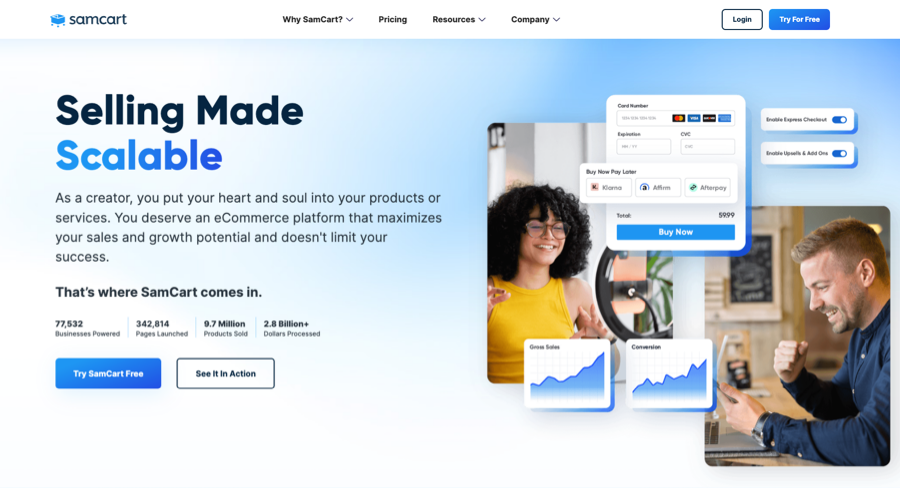
So, on one side, you have SamCart, which is a checkout solution first and foremost.
Compared to Thinkific’s checkout functionality, SamCart does a much better job:
- SamCart has several checkout page templates that have been designed to maximize conversions. Plus, you can customize them to your liking.
- Primarily a selling platform, SamCart offers more features for increasing sales conversions, including upsells and downsells, order bumps, A/B testing, and abandoned cart recovery.
- SamCart has better subscription features, including subscription saver, more flexible pricing options, and the ability to manually charge customers.
- It has a robust affiliate management system, allowing you to easily manage affiliate applications and links, create tiered commission plans, and track affiliate earnings.
- It allows you to manage VAT and sales taxes within the platform, which eliminates the need to use a third-party service.

Where SamCart’s strengths lie in marketing tools and payment options, Thinkific’s strength is in course creation. Some of the aspects it handles better than SamCart’s course app include the following:
- Thinkific’s course builder is easier to use, lets you bulk import videos, and supports more lesson types.
- It has better learning tools, allowing you to create quizzes, assignments, live lessons, certificates, and more.
- Thinkific also lets you build an online community to engage your students.
- The platform further offers a free mobile app for your students, which makes the mobile experience better.
- It has an app store where you can find and install apps to extend its functions.
Now, since Thinkific excels in course creation and SamCart in supporting an eCommerce business, it only makes sense to use them together to get the best of both platforms. Plus, there’s a direct integration between the two, allowing you to set it up quickly and easily, as you’ll see in the next section.
How to Connect SamCart and Thinkific
When we say “connect Thinkific and SamCart,” we mean integrating the two platforms so that when a user makes a purchase through SamCart, you can automatically add them to a Thinkific course or bundle.
And you can integrate the two platforms without much effort because SamCart has a deep integration with Thinkific. That means you won’t have to use workarounds or a third-party automation app.
Your starting point is to have both Thinkific and SamCart accounts up and running. If you haven’t already, you can start a free trial by clicking the above links.
Once you have that sorted, you’ll need to enable the course and bundle welcome emails in your Thinkific account. By enabling these emails, your students will get a link to access their course. And if they’re new to your school, they’ll also get an option to create their login credentials.
To do that, go to your account, select the Support Your Students tab, and select Notifications.

From here, you can enable welcome emails for all your courses and bundles or select them individually.
Now, let’s move on to the actual steps for integrating Thinkific and SamCart.
To get started, go to your Thinkific dashboard, and from the Code and Analytics section, go to API. From the API section, you’ll need two things: your API key and subdomain.

Keep this tab open — you’ll need this information for the next step in your SamCart dashboard. Once in your SamCart account, click on the gear icon at the top right part of the page to access your settings.
Then select the Integrations tab from the left-side menu, which will open a new window with all active integrations. Here, you’ll see the New Integration button, and once you click it, a pop-up window will appear.

Select Thinkific in the drop-down menu and click Next Step. Now, you’ll see the option to add your Thinkific subdomain and API key, which you copied earlier. Click on Save Integration, and you’re done.


Your SamCart-Thinkific integration is now complete, and now it’s time to create the integration rules.
To do that, you’ll use SamCart’s Integration Engine, which uses triggers to help you accomplish specific actions in Thinkific. The engine works on the if/then principle, and the if part is basically an event inside SamCart.
It supports many purchase-based triggers:
- Product purchased
- Product refunded
- Subscription canceled
- Upsell purchased
- Prospect created (cart abandonment)

As far as Thinkific actions go, you can automatically add and remove students from your courses and bundles.
So, when someone purchases your course through SamCart, you can add them to a course in Thinkific. Or, when a subscription is canceled, you can remove them from your membership bundle.
While you can create rules on a product or global level, we’ll start by creating one on the product level.
To get started, create a product in SamCart to connect it with your Thinkific course. In your SamCart dashboard, click the Products tabs, then the New Product button at the top right of the page.

In the next step, fill out the details about your product, including the product name, type of pricing, etc.

Now, you can create an integration rule for that product. Click on the product to enter its settings, select the Integrations tab, and click the New Rule button to create one.

This will open a new window for selecting a trigger in SamCart. Here you can create a rule to automatically enroll students in a course right after they purchase the product we’ve created in SamCart.
Follow these steps to create the rule:
- Select the Product Purchased trigger from the drop-down menu.
- Next, set Thinkific as the integration you’ll use and select Create Course Enrollment as the action.
- Finally, choose your Thinkific course, and click on the Submit button.



That’s it! You’ve created an integration rule to automate the enrollment process.
You can similarly create a rule to remove students when they get a refund or cancel their subscription.
If you don’t already have a course on Thinkific and require assistance in creating one, go through our step-by-step Thinkific tutorial.
Now, you also have the ability to create rules on a global level instead of the product level. The process is pretty much the same, except Global rules apply to all your SamCart products.
To access Global Rules in your SamCart account, go to Settings → Integrations → Global Rules → New Rule.
And then follow the same steps to create a global integration rule.

Another aspect of the Thinkific-SamCart integration is the option to sync the custom fields between the two platforms. SamCart allows you to gather user information with three types of custom fields:
- Checkboxes
- Dropdowns
- Text inputs
You can add these fields to your checkout page to collect additional user information. And with the Thinkific-SamCart integration, you can send that data to Thinkific’s custom fields.

Finally, keep in mind that the Thinkific-SamCart integration is available on all SamCart plans, but you need to be on the Grow plan or higher on Thinkific to use the API key, which is required to set up the integration.
Connecting SamCart and Thinkific via Zapier
You can also connect these two platforms by using Zapier. Both platforms have a Zapier integration, and you can create similar automation rules based on triggers and actions. The available SamCart triggers include New Order, Subscription Charged, New Refund, and New Subscription Cancelation.
Based on these triggers, you can enroll or Unenroll a user or even send an API request in Thinkific.

Again, you’ll need to be on Thinkific’s Grow plan to use the Zapier integration, so there’s no real advantage to using Zapier over the native integration.
Final Thoughts
Connecting SamCart and Thinkific is a great way to combine the best of both worlds and create a successful knowledge business online.
The native integration makes it easy to automate student enrollment and offer a seamless checkout experience. Just follow the steps outlined above, and you’ll be up and running in no time.
If you’re looking to create a powerful combination of course creation and e-commerce, try out SamCart and Thinkific today!
We hope you enjoyed reading this guide, and if you have any questions or comments, please let us know below. Thank you!






