Our Verdict
Teachable is a cloud-based platform that offers best-in-class features for course creation and delivery. Additionally, it offers all the essential selling tools, including a sales page builder.
The platform is extremely easy to use. While the pricing is flexible, it’s not the most affordable option out there. If you don’t mind the higher price tag, Teachable is a great option for creating and selling online courses.

Pros of Teachable
- Super easy to use and set up
- Flexible course builder
- Powerful learning tools
- Free iOS mobile app
- Automated author and affiliate payouts
- Flexible pricing plans
Cons of Teachable
- Limited site-building capability
- Partial white-labelling
- No custom payment gateway option
- Limit on number of products
Teachable has been a popular course creation platform for more than a decade, and it’s among the top choices for those looking to create and sell online courses.
But with so many options out there, is Teachable still the right choice for your courses in 2024? What features does it offer? How does the platform compare to its competitors?
In this Teachable review, we’ll dive into all the details and help you make an informed decision. Having thoroughly tested the platform, we have evaluated it based on over 60 key factors.
Below, we’ll break down the main features of Teachable and discuss its pros and cons, so you can decide if it’s the right option for your courses.
Why Trust Our Content
- SellCoursesOnline has reviewed 30+ course platforms over the past 7 years
- We conduct thorough research and testing for each platform
- We use a detailed rating system to objectively find the best platforms
- We continuously track platforms and keep our reviews up to date
- Our team has 30+ years of experience in the online course space
- SellCoursesOnline has 100% editorial independence
- We only make money when you’re satisfied with our recommendations
What Is Teachable?
Teachable is a cloud-based course platform that offers all the essential features creators need for creating online courses and selling them.
With Teachable, you can build your course website, host and deliver your content, engage your students, and sell courses.
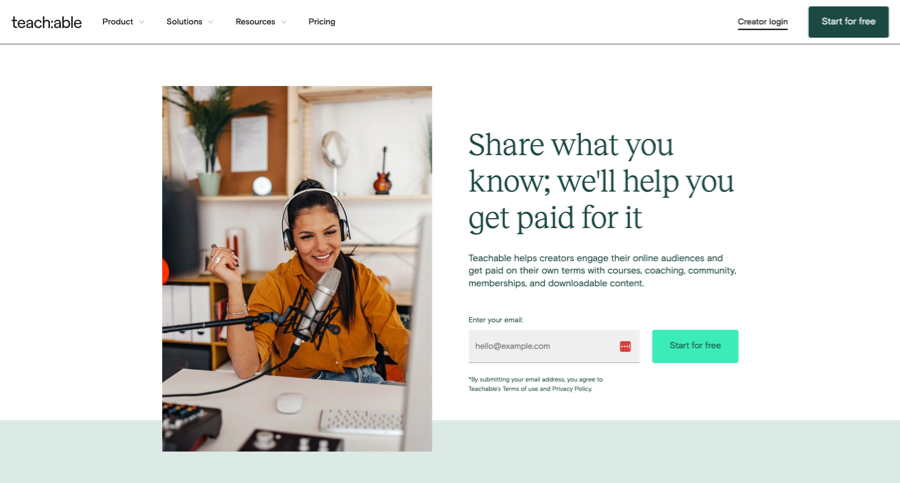
Teachable is pretty different from a generic content management system like WordPress.
Creating a course with WordPress requires a theme, hosting package, LMS plugin, video hosting, and eCommerce plugin. You also need to manage security, updates, and possible conflicts, which can be overwhelming.
Teachable streamlines the process by combining essential features into a single hosted platform, enabling course creators to sell online classes effortlessly, even without technical expertise.
Moreover, Teachable isn’t a course marketplace like Udemy. It doesn’t promote your courses or do any marketing for you.
Instead, it provides you with the infrastructure to build your course website and host your courses. The upside is that you get control over your courses, pricing, and student data.
With this in mind, let’s explore the Teachable platform in detail.
Ease of Use
There’s nothing more frustrating than trying to use a complicated platform.
Teachable is renowned for its ease of use. You just need to create an account and complete a few steps before you can start selling your courses.
Teachable’s user interface is clean, and all the options are well-organized, so it won’t take you much time to get familiar with the platform.
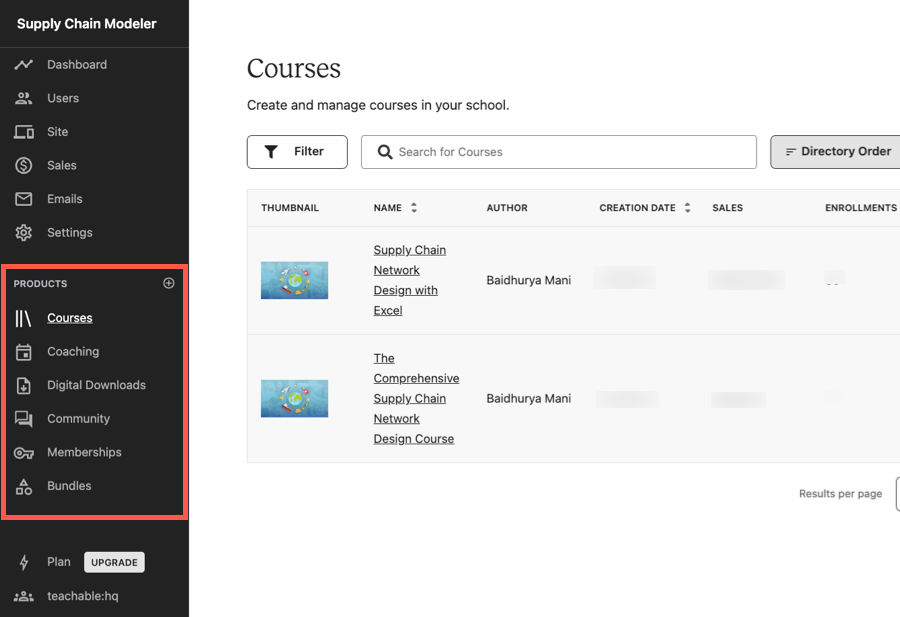
The main menu, present on the left panel, divides features and options per the different aspects—users, site, settings, and products (courses, coaching, community, memberships, etc.).
When you click on the menu option, a submenu shows different tools related to that aspect. For instance, selecting a course will show a submenu with options such as pages, curriculum, and pricing.
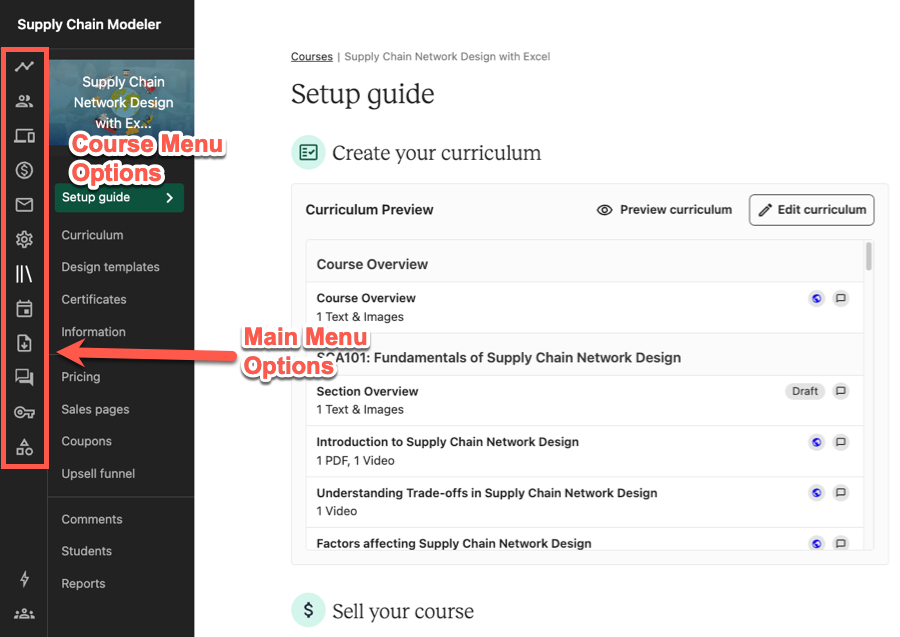
Now, using the platform is pretty straightforward. Take course creation in Teachable, for example.
The course builder is user-friendly, and it supports features like drag-and-drop and bulk uploading that let you create your course quickly.
When you create a course and add a price, Teachable automatically generates sales, checkout, and thank you pages for your course.
These pages are dynamically linked, eliminating the need for manual linking or extra settings. You can just modify the content and share it with your audience.
A quick walkthrough of Teachable’s user interface
Overall, Teachable does a tremendous job in user experience and ease of use. Anyone without technical knowledge or prior experience of using Teachable can get started in no time.
Course Creation and Engagement
The primary job of a course platform is to let you create awesome online courses and deliver great learning experiences. This is what we’ll focus on in this chapter.
Course Builder
Teachable’s course builder supports various content types, including video, audio, text, images, PDFs, quizzes, and HTML embeds. The good thing is that Teachable provides unlimited hosting for your course content, including videos.
Regarding content structuring, Teachable lets you organize your course into sections and lessons. Lessons are where your actual content resides, while sections are used to group your lessons.
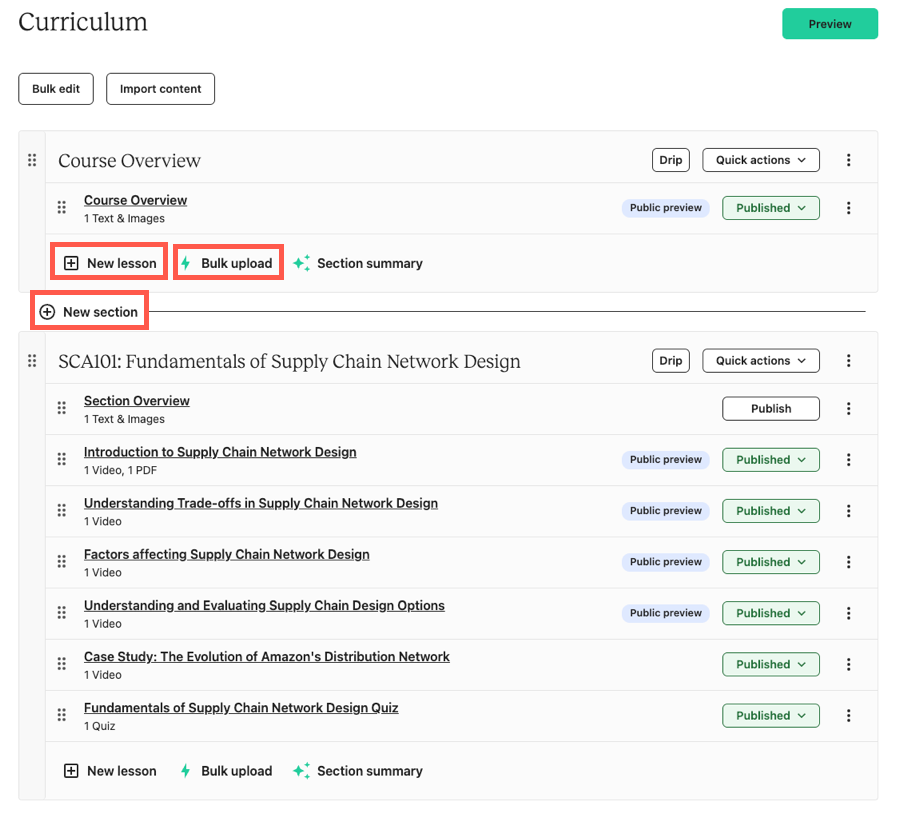
You can add lessons to your course one by one. Or, you can bulk upload your content into Teachable, and it will automatically turn them into lessons.
If you want to change the order of your lessons or move them between sections, you can do that by simply dragging and dropping.
Watch how Teachable’s course builder works
To modify a lesson’s content or add new content, you need to click on the lesson name, which will take you to the lesson editor.
Teachable’s lesson editor gives you a lot of flexibility to add multiple content types in the same lecture.
For example, you can have videos + text + PDF + embedded comments + quizzes, all in the same lesson, and you can show them in any order you want.
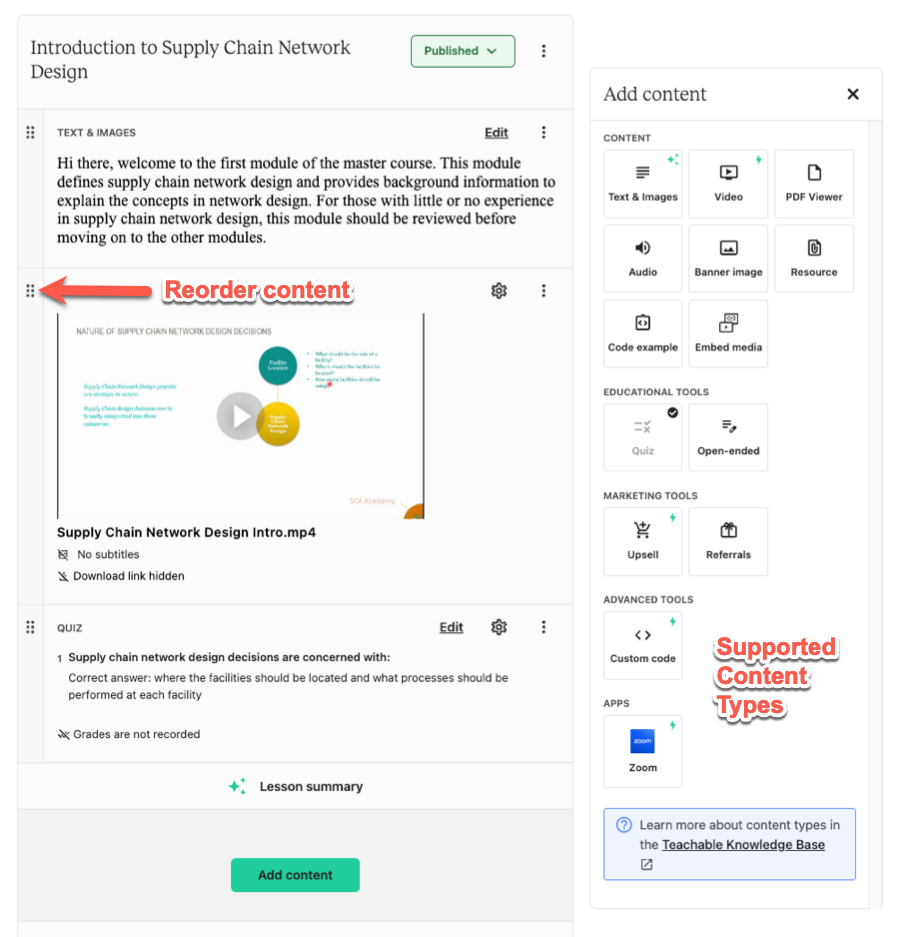
Additionally, there are a few features that make the course builder even more user-friendly and efficient:
- Cloud Importing: You can pull your files directly from Google Drive, Dropbox, and OneDrive.
- Import From Another Course: Teachable lets you import one or all sections and lessons from another course on the platform.
- Bulk Editing: You can bulk select lessons and change settings like free preview, downloads, and publishing and even delete them in one go.
Overall, Teachable does an excellent job of striking a balance between the ease of use and flexibility of the course builder. And we’re big fans of their course creation process.
AI Tools
Teachable has integrated a few useful AI tools in the course builder:
- Curriculum Generator to create a course outline based on a brief course description and replicate it in the course builder automatically
- Summary Generator to create summaries for course lessons and sections based on the text content
- Quiz Generator to quickly generate quiz questions based on lesson content
- Subtitles Generator to create subtitles for videos uploaded on Teachable automatically
- Lesson Writing Assistant to generate text content inside lessons
Learning and Engagement
If you want to drive meaningful engagement in your courses, you’ll need a few learning and engagement tools. In this section, we’ll see what Teachable offers for the same.
Quizzes and Certificates
Teachable lets you create and add quizzes to your course lessons.
Regarding supported question types, you can include multiple-choice and multi-select questions.
Your quiz questions can include text and images. However, the answers can only be text.
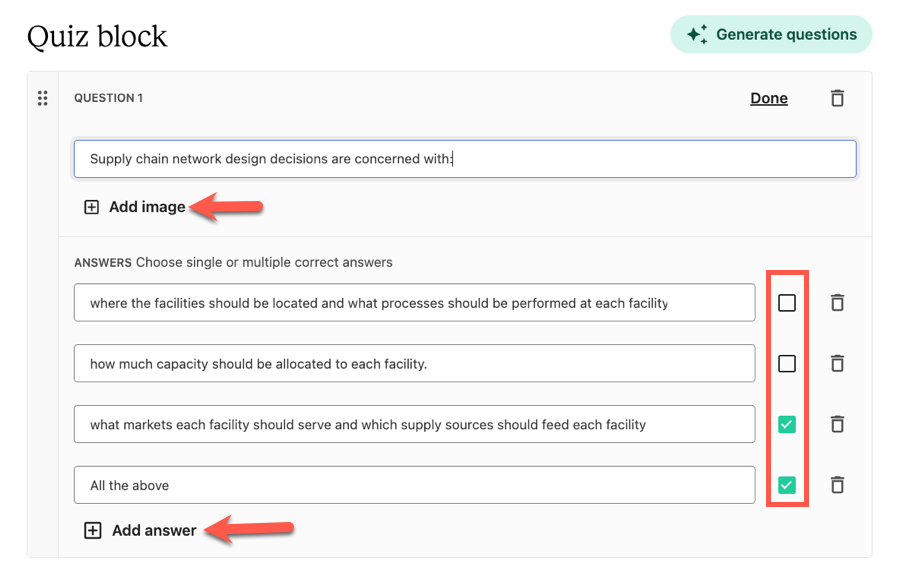
Moreover, you have the option to set a passing grade and the number of retakes allowed for your quizzes. You can also choose to display the correct answer choices are shown after each question.
However, the quizzing capability in Teachable is limited:
- You can’t add and show answer explanations.
- You can’t import quiz questions from an external file.
- It doesn’t support advanced quizzing features like question banks and timed exams.
Apart from quizzes, Teachable lets you add an open-ended question block in your course lessons. You can require students to provide a text-based answer or upload a file as the answer.
However, it doesn’t support manual grading, and you can’t approve or reject the assignment.
Talking about certificates, Teachable allows you to create and send course completion certificates to your students.
To start with, you can choose from one of the three available templates or design a certificate from scratch. The certificate builder is pretty easy to use and lets you customize the colors, branding, etc.
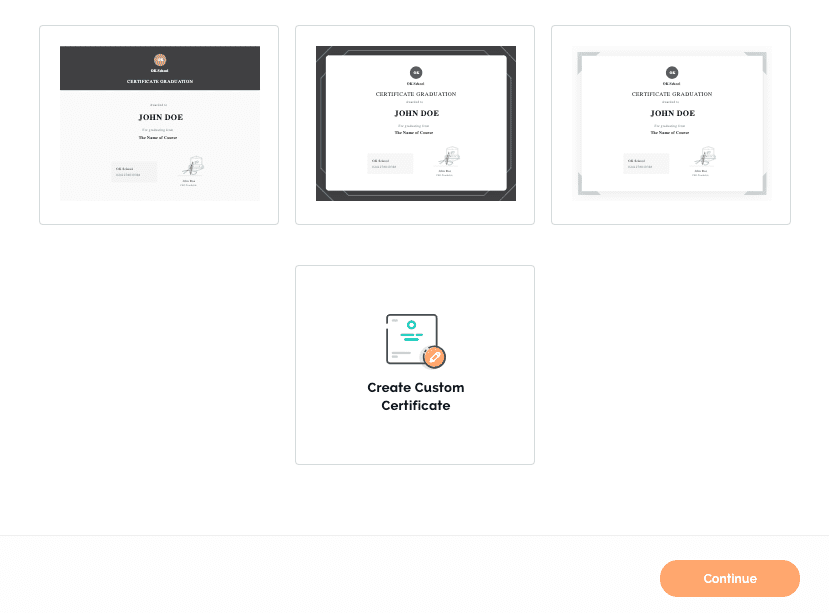
Once you’re done designing a certificate, you just need to activate it, and Teachable will automatically send it to the students upon course completion.
Content Dripping and Locking
Teachable supports content dripping, so you can release your course modules with a certain delay after students’ enrollment. Or, you can do it based on a specific date as well.
Moreover, you can create drip emails to go out to your students automatically when a section becomes available for them.
Another set of features Teachable offers is for course compliance. If you want students to watch lessons in order or set prerequisites, you can do that.
There are three types of course compliances that you can enable:
- Lecture Order Compliance requires your students to complete the previous lesson before moving to the next one.
- Video Watching Compliance requires students to watch at least 90% of a video to advance.
- Quiz Completion Compliance requires students to pass the quiz before completing a lesson.
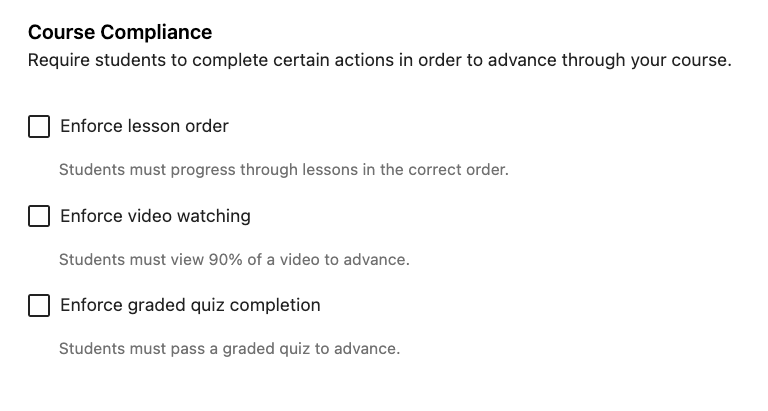
While the course compliance features are handy, they can be restrictive. For instance, the Lecture Order is enforced when you enable Video Watching or Quiz Completion compliances.
So, if you want a flexible learning path where students can pass a quiz to unlock the next module without taking lectures in strict order, that won’t be possible in Teachable.
Online Community
Apart from in-lesson comments, Teachable also allows you to build an online community. You can either offer the community as a separate product or bundle it together with your course/membership.
The community has a clean, minimal design out of the box, but it’s not possible to customize the look and feel.
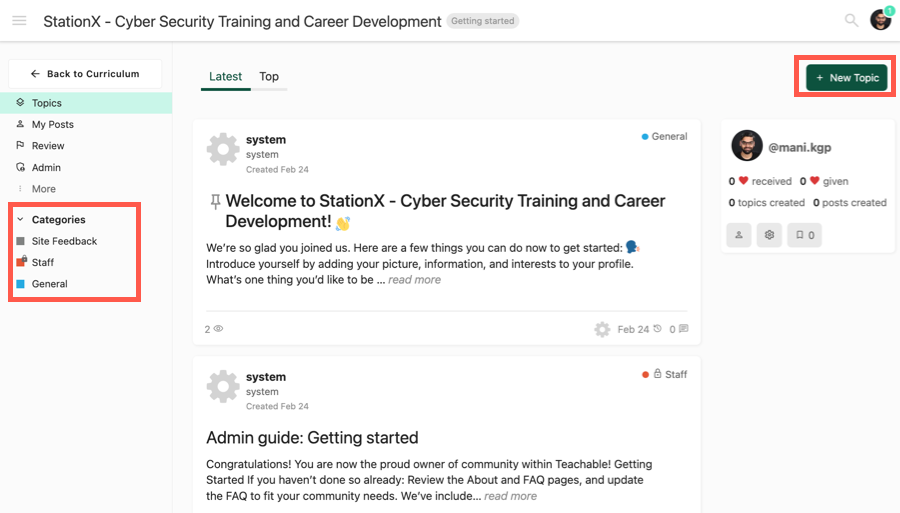
Within the community, you can create categories to organize content, which works similarly to community spaces. You can also control and define who can access them.
Regarding content, you can create topics (posts) by adding a title, text, images, and PDFs, embedding videos, and assigning them to categories. You can also add tags to improve discoverability.
Speaking of moderation tools, community members can flag posts, and moderators can review them through the Review Queue.
The community feature is a great addition to the platform, but it lacks many important community-building tools:
- It doesn’t support native video uploading.
- You can’t create full articles or polls and quizzes.
- You can’t create events or do livestreams.
- It doesn’t support 1:1 or group chats.
As a result, it will work only for creating basic support groups for your courses. It won’t work well for membership communities that need higher levels of engagement.
Live Classes
Teachable integrates with Zoom to offer the option to create live classes for your students. This is a great feature for those who want to offer a more interactive learning experience.
You can add a Zoom block to a course lesson, and you’ll be able to schedule a Zoom event from inside the Teachable platform.
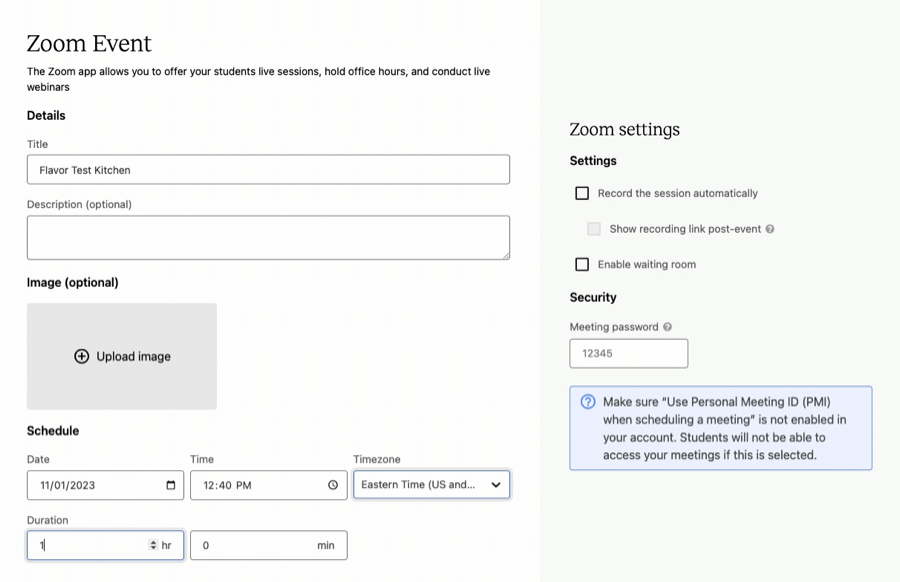
Your students will see the event details inside the lesson, and they can join the live class directly from there. After the session is over, the recording link will be automatically added to the lesson.
The only limitation of this feature is that your students can’t attend the event from inside the course player. And that you have to pay for a Zoom account on top of your Teachable subscription.
Other Product Types
Other than online courses, Teachable also supports a few other product types, including:
- Coaching: You can create a coaching program to offer one-on-one sessions. You can create milestones and agendas, schedule sessions, and communicate with your clients.
- Digital Downloads: You can upload and sell a downloadable digital file, such as an eBook, a PDF guide, and video training.
- Memberships: You can create multiple subscription tiers by grouping courses, coaching, downloads, and community access and allow members to upgrade/downgrade anytime.
- Bundles: They are like memberships, allowing you to group and sell multiple products together. However, you can’t create multiple tiers, allow upgrades/downgrades, or control community access.
Content Delivery
Course delivery is one of the strengths of the Teachable platform, and it makes it very easy to deliver your course content professionally.
When students access a course, they are taken to the curriculum page, where they can view the course outline and continue from where they stopped.
Teachable gives you three templates to customize the look and feel of your curriculum page.

However, the actual content is delivered through the course player. This is where your students will spend maximum time and is most important for the end-user experience.
The default course player looks elegant and is very well-designed from a user experience point of view.

The students can navigate the course lessons from the sidebar or by using the navigation buttons in the header.
The content area is on the right, where the students can watch videos, complete a quiz, leave a comment, or see any other lesson content. The video player lets students take private notes and also supports full-screen and mini-player modes.
Watch Teachable’s course player in action
The course player is mobile responsive, so your students can watch your content from any mobile browser.
Additionally, Teachable offers an iOS app for your students to access your course content on their mobile devices. However, it doesn’t have an Android app yet, and there’s no option to get branded course apps.
Course Creation – The Bottom Line
Teachable does a good job in course creation and learner engagement. It allows you to create courses with multiple content types and deliver them professionally through the native course player.
It offers useful learning and engagement tools, such as features like quizzes, certificates, content locking, community, and live classes. It also has an iOS app for end-users, though there’s no Andriod app or branded mobile app available.
Site Design and Customization
This section will discuss Teachable’s features for building your sales pages and course website.
To begin, here are some essential things it offers:
- Unlimited hosting and free SSL certificate for your website
- The ability to use a custom domain, even though some pages (e.g. checkout page) will still display the Teachable URL
- Modify default site text, but there’s no option to change site language automatically
- Remove Teachable branding to white-label your platform
Now let’s talk about the actual site-building tools that the platform offers.
Website Themes
With Teachable, you have no real website theme feature. Instead, it has just one default template applied to all the schools built on the platform.
It does have a Theme section where you can add your logo, select the font, and customize your site colors. But that’s pretty much it.
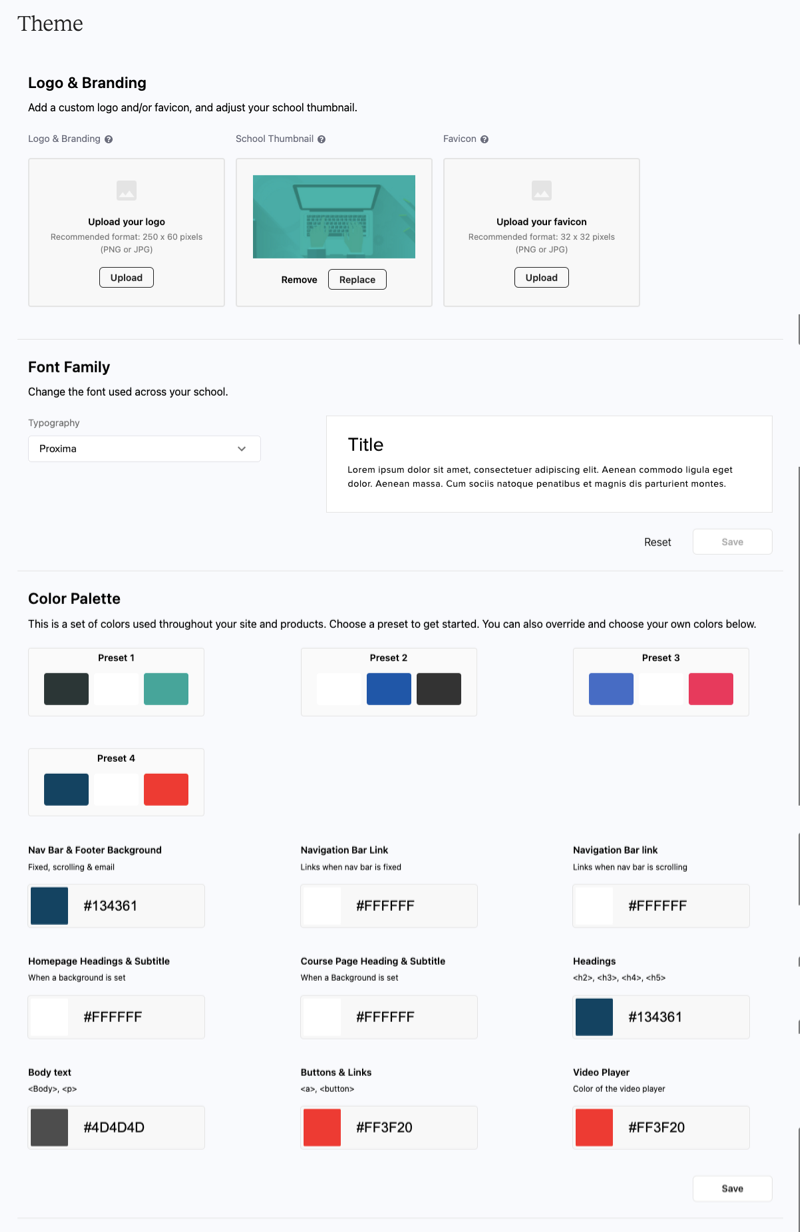
You can’t change things like header/footer style, page width, and style of various elements (e.g., buttons) at the site level.
Having said that, the default theme in Teachable has a clean and modern design, and it looks good. The only problem is that there aren’t enough choices.
If you’re an advanced user, Teachable has something called the Power Editor, which allows you to modify the code in the backend.
So, if you want to modify the layout of your front-end website or the course area, you can do that through coding in the Power Editor.
Page Builder
To customize your website and create your pages, you’ll primarily use Teachable’s page builder.
The page builder supports drag-and-drop functionality and has a live editor where you can see the changes you make on your pages in real time.

The page builder has Page Blocks that are like content sections, and you can add them to your page from the left panel.
So, there are blocks for creating a hero section, pricing section, course curriculum, and more. Plus, you can always add basic elements like text, images, videos, and buttons to your page.
However, the number of blocks available is small. For example, you don’t have blocks for creating a FAQ section, displaying testimonials, or showing a countdown timer.
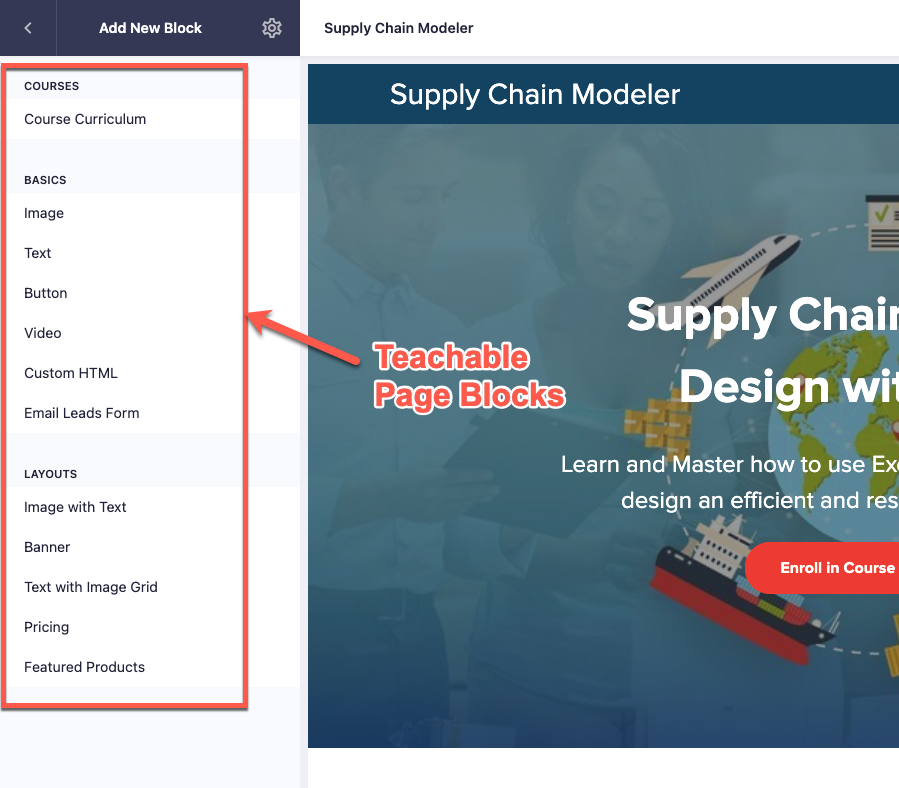
Moreover, the page builder isn’t very flexible when customizing the layout or the design of the existing page blocks.
For example, if you want to add a video to your hero section, you can’t do that. Similarly, you can’t show course pricing options in a column-based layout rather than in different rows.
Teachable’s page builder doesn’t let you customize the section layouts
In fact, you can’t do even basic things like modifying the size, width, or color of a button or changing the font size for any text on your pages.
So, if you want to customize your sales page beyond a point, you’ll have to custom code or use a specialized landing page builder.
Otherwise, the page builder is super easy to use, and you can create simple, good-looking pages very quickly.
One useful sales page feature is the ability to create multiple sales pages for the same course.
So, if you want to create unique sales pages for your marketing campaigns or test different versions of your sales page against each other, this feature will be handy.
And if you’re interested in seeing what you can create with this platform, you can check out this ultimate list of Teachable examples.
Website Creation – The Bottom Line
Overall, Teachable’s site-building capabilities are pretty average. It doesn’t have any site theme feature, and the page builder isn’t very flexible in terms of design options.
So, Teachable is suitable only for creating simple sales pages and not for building a full-fledged website on the platform.
Sales and Marketing
Teachable focuses on offering you essential selling tools and some basic marketing tools. It doesn’t have much to offer regarding marketing tools for audience building.
While you can price your products and process payments, you can’t create landing pages, build funnels, or automate email marketing.
With this in mind, let’s discuss the specifics of what Teachable offers for sales and marketing.
Product Pricing Options
Teachable lets you price your products as a one-time fee, a recurring subscription, or a payment plan in any major currency. And you can also offer free courses.
Moreover, you can have multiple pricing options for your products. For example, you can offer a one-time payment and a payment plan option for the same course.
For courses with one-time pricing or a payment plan, you can grant lifetime access or limit access to a specific period.
For subscription pricing, Teachable lets you charge your customers weekly, biweekly, monthly, quarterly, or annually. In addition, you can create a free trial for your subscription as well. The only thing you can’t do is charge an initial custom payment.
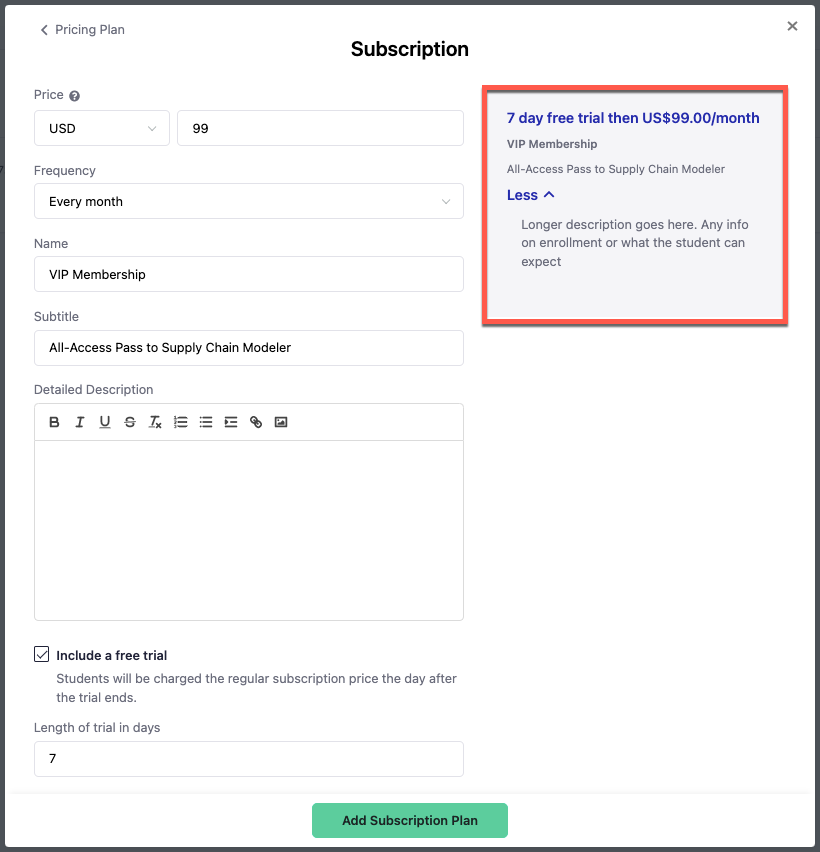
Another important feature Teachable offers is Memberships, which lets you create multiple tiers and sell access to courses, coaching, and community. Your members can easily upgrade or downgrade their membership plan.
If you plan to use Teachable as a membership site platform, this will be a valuable feature for you.
One more pricing feature that Teachable offers is coupons, which lets you create site-wide or individual discount codes. You can also generate coupon codes in bulk.
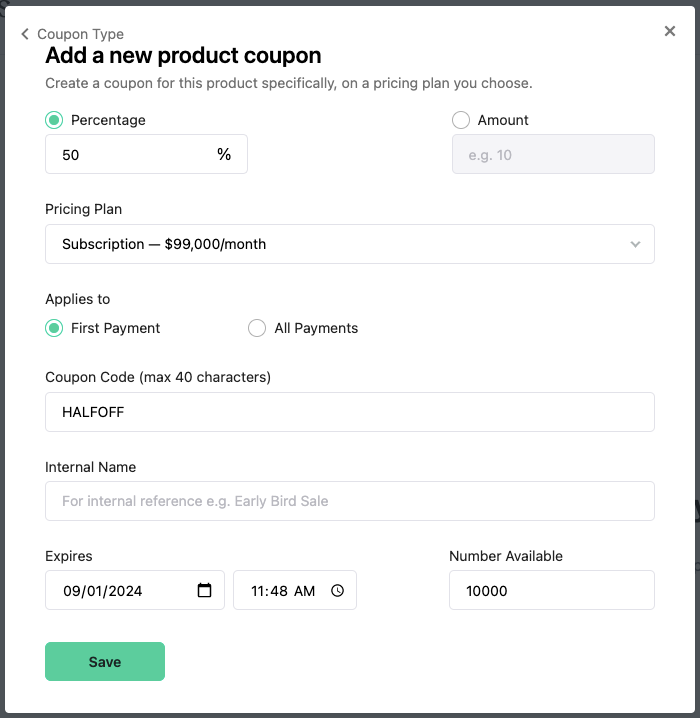
What’s great about the coupons feature is that you can generate direct coupon links that automatically apply the discount on your sales pages and checkout pages.
Payments and Checkouts
Teachable gives you two main options for payment processing. It can be a little confusing, so it’s important to get it right.
The first option is Teachable Pay, a Stripe-powered gateway that allows you to process card payments and also makes available additional options like Apple Pay, Google Pay, and buy now pay later.
Teachable Pay is available in the US, Canada, Australia, Europe, and many other countries.
If your country isn’t supported, you can use Teachable’s Monthly Gateway. Here, Teachable collects payments on your behalf and pays you out after a delay of 30-60 days.
Both Teachable gateways are managed options, and they will calculate, collect, and remit sales taxes for various jurisdictions.
Additionally, Teachable offers a suite of financial and admin services called BackOffice. They automatically pay your affiliates and authors, collect W-8/W9s, and file tax forms.
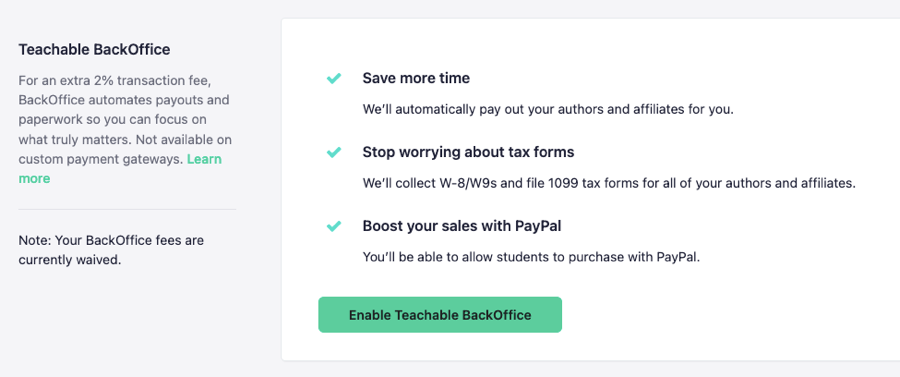
Having said that, there are some big downsides to how payments in Teachable work:
- Limited support for custom gateways: If Teachable Pay is available in your country, you can’t use your own Stripe account to process payments.
- Additional fee for PayPal payments: You’ll need to enable BackOffice to offer PayPal as a payment option to your students, which costs an additional 2.8% fee.
Regarding checkout pages, Teachable automatically creates one when you add a pricing plan to your product.
The default checkout page looks elegant and is well-optimized from a conversion point of view.
The best part is that it’s a one-step checkout process where users need to create an account on your school only completing the payment.
You can also add testimonials, a money-back guarantee badge, and product benefits to your checkout page.
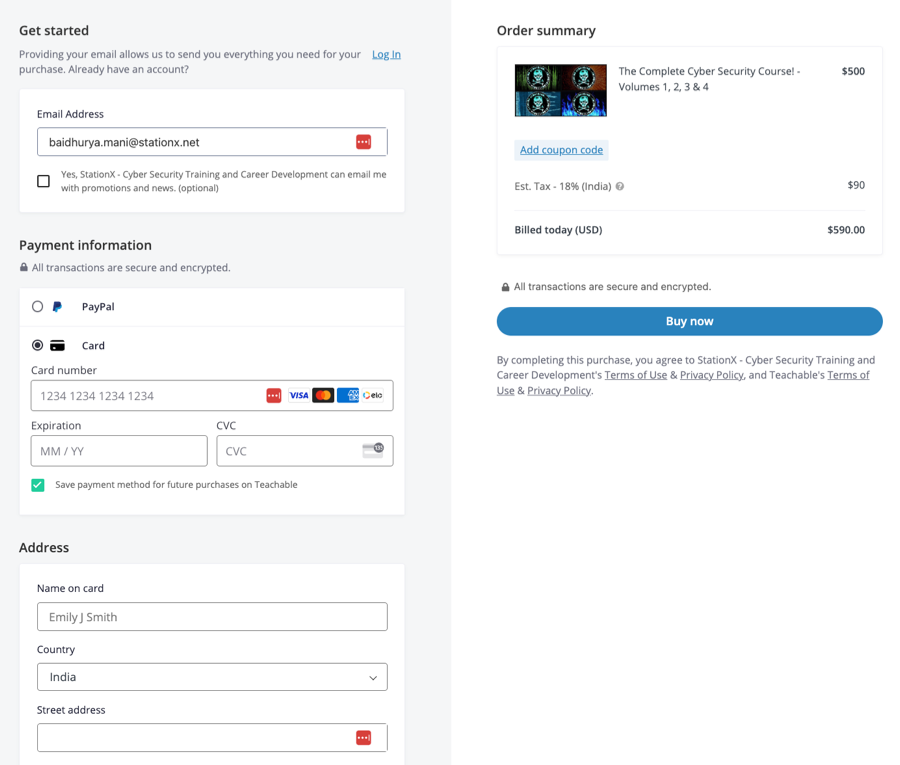
However, you can’t customize the checkout page beyond this. Plus, you have no control over the information that is required from the customer during checkout. You can’t add or remove fields.
Lastly, Teachable offers a few handy checkout features:
- The platform allows users to buy your products as a gift for someone else.
- You can add up to three order bumps to your checkout page.
- You can offer a 1-click upsell on the thank you page.
- The platform can track abandoned carts and follow up with those who didn’t complete their purchase.
Overall, Teachable’s checkout tools are great for conversions, and there is minimum friction in the checkout process.
Affiliate Marketing
Teachable provides you with all the essential tools to create and manage your affiliate program.
You can add affiliates manually or through an application form, set a custom percentage commission for your affiliates, and even customize the cookie period.
Moreover, all the affiliates get private dashboards where they can grab their affiliate links and track their performance.
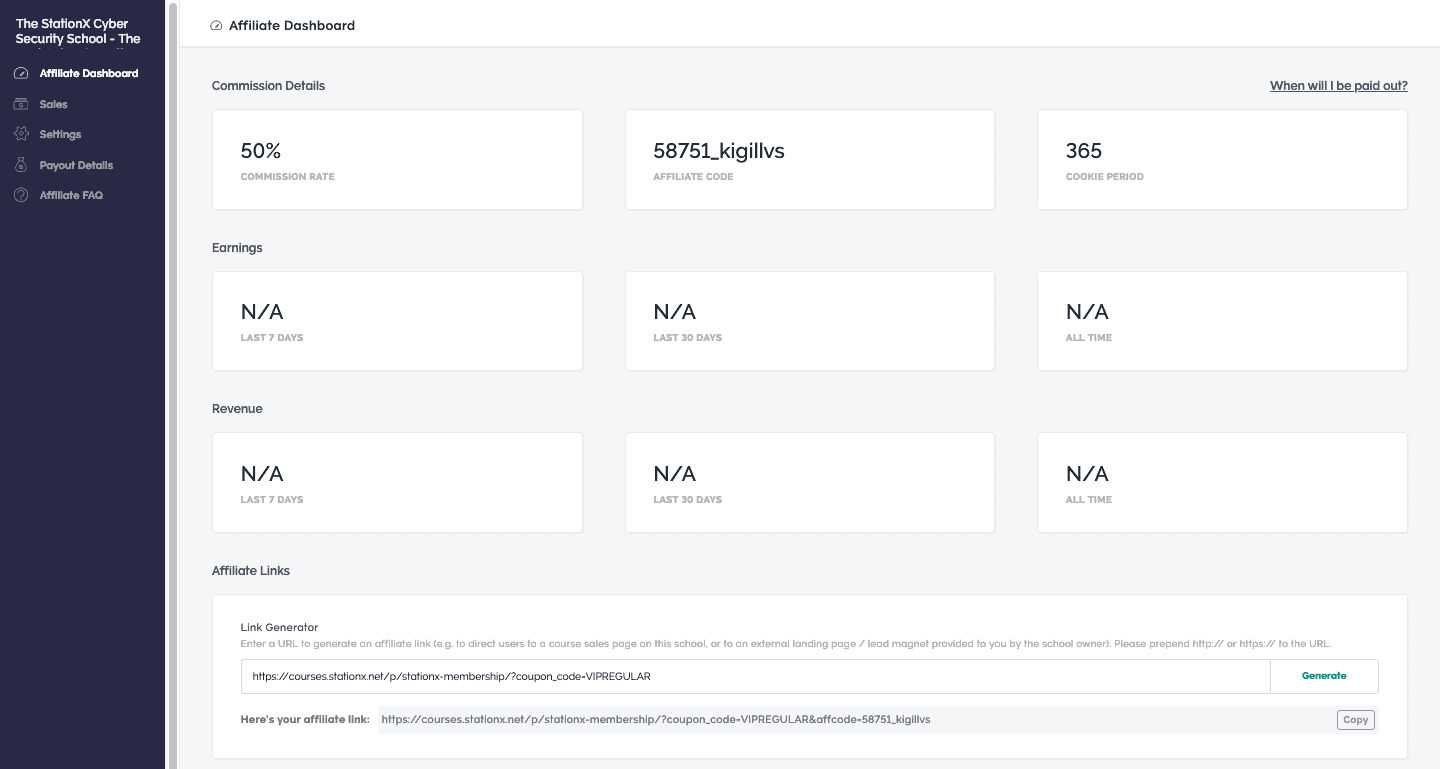
We also like that your affiliates can create tracking links even if your sales pages aren’t on the platform.
However, Teachable doesn’t let you set a custom commission for a specific product, though you can choose which products affiliates can promote.
Besides affiliate marketing, Teachable also gives you features for referral marketing.
You can set up a referral program for your online school so that your students can refer other students. You can set a % discount for both the referred and the referral.
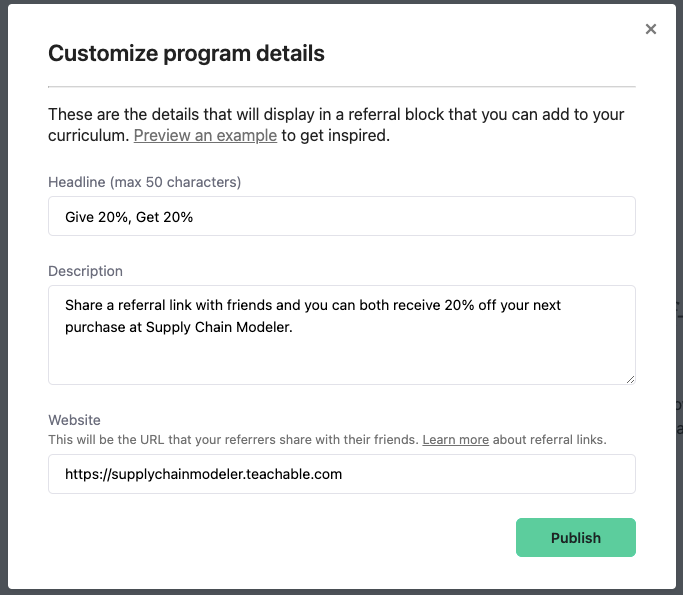
Now, Teachable also has some basic email tools. It takes care of sending the default notification emails, such as order receipts, course access, and course certificates. You can also send broadcast emails to your students.
However, it doesn’t have any advanced email marketing features, such as email sequences or automation builder.
Sales and Marketing – The Bottom Line
Teachable does a great job as far as sales and marketing are concerned. It has all the essential features for selling courses and memberships.
You can price your products as you want, create a high-converting checkout page, offer 1-click upsells, and manage your affiliate program. Teachable also has a suite of financial tools to process payments, handle taxes, and manage author/affiliate payouts.
The only drawback (and a major one) is that you can’t use your own Stripe/Paypal account for processing payments.
Reporting and Administration
Another critical aspect of running an online course business is managing your courses, students, and offers and tracking their performance. This is what we’ll cover in this section.
Reporting and Analytics
To start with, Teachable has some handy course reporting tools. You have a dedicated Reports section for every course where you can see the lecture completion data, track quiz scores, and analyze the performance of your videos.
To be specific, there are five different reports available. Here are the most popular ones:
- The Leaderboards report lets you see the completion rates for individual students.
- The Lesson Completion report lets you track average completion rates for your course.
- The Video Stats report lets you track metrics like engagement and play rates for all your videos.

Now, Teachable has some useful reports for tracking your sales performance as well.
There is a dedicated Sales section where you can see high-level revenue numbers and track and manage individual transactions, including refunds and chargebacks.
For example, suppose you want to pull out the transactions for a specific course; you can do that here. Similarly, you can see the transactions for a particular author or affiliate.
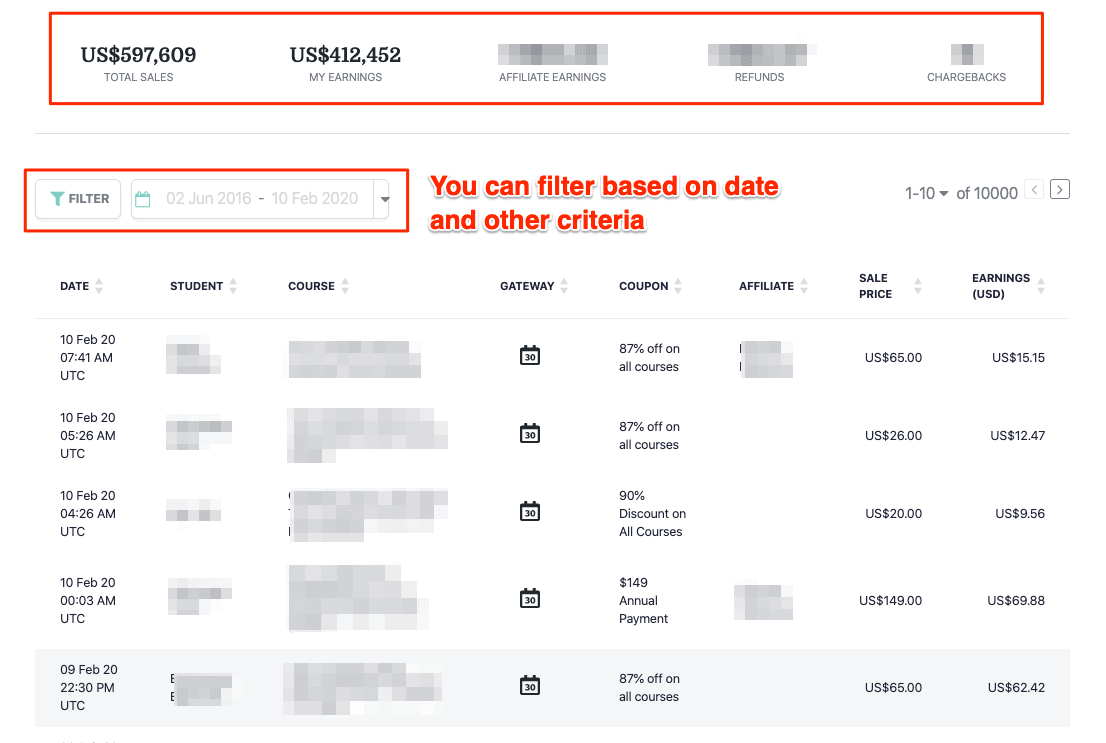
However, we don’t like that there are no charts or visual tools to compare sales for different courses or periods.
Moreover, if you run a membership site, you can’t track essential metrics like Churn Rate and Monthly Recurring Revenue (MRR), which isn’t that great.
People Management
Teachable makes it easy to add new students to your school or manage the existing students and their enrollments.
One specific feature Teachable has for people management is tags. With tags, you can easily group students based on course enrollments, cohorts, or any other criteria you choose. You can also use tags to send emails or filter course progress reports.
You can see all your students listed in the Users section in your admin dashboard. You can filter them based on specific criteria.
The good thing is that you have many filters available, such as tags, course enrollments, enrollment date, total purchase amount, and course completion status.

Once you apply a filter, you can select multiple students and take bulk actions like adding them to a course, removing them from a course, deleting their accounts, sending them an email, adding a tag, or simply exporting the data.
Moreover, you can select a single user and change their account information, track progress, see their purchases, manage subscriptions, and issue refunds.
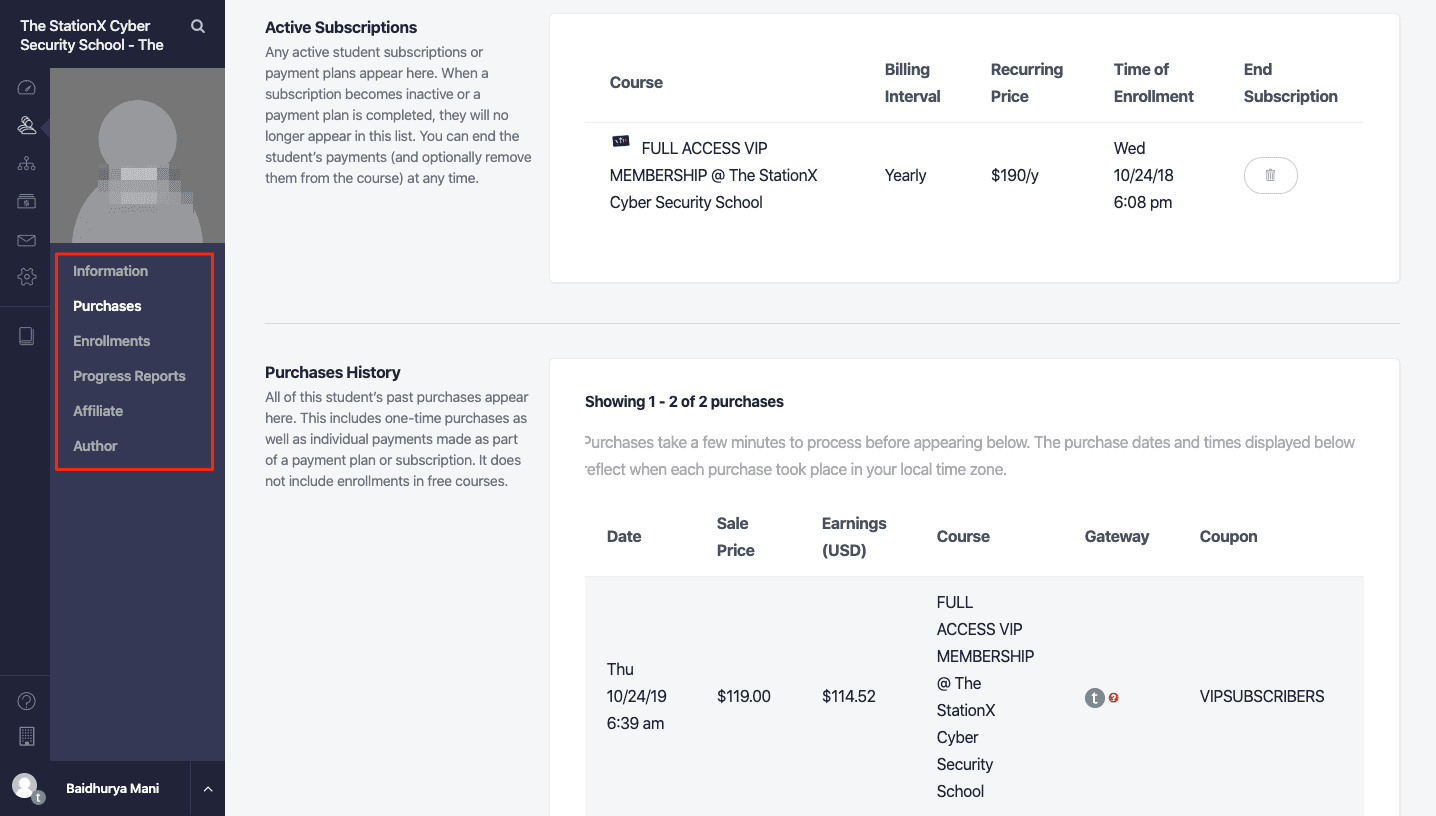
Finally, Teachable lets you import students into your school and enroll them in specific courses. You can add them one by one or import them in bulk.
User Roles
If you want to grant access to your school to a team member or a virtual assistant, Teachable has got you covered.
It allows you to add admin users to your school and grant different privileges to them. Apart from the primary owner, affiliates, and students, you can have two types of admin user roles in your school:
- Owners have full administrative rights over a school apart from things like billing and payment gateways.
- Authors are admins whose privileges are limited to the designated courses. You can also give them a revenue share.
In addition, you can create custom user roles and select what privileges an admin user will have on your school.
Third-Party Integrations
Teachable manages all the third-party integrations through the App Hub. It has apps for integrating with popular email marketing solutions like ConvertKit, Aweber, ActiveCampaign, MailChimp, and MailerLite.
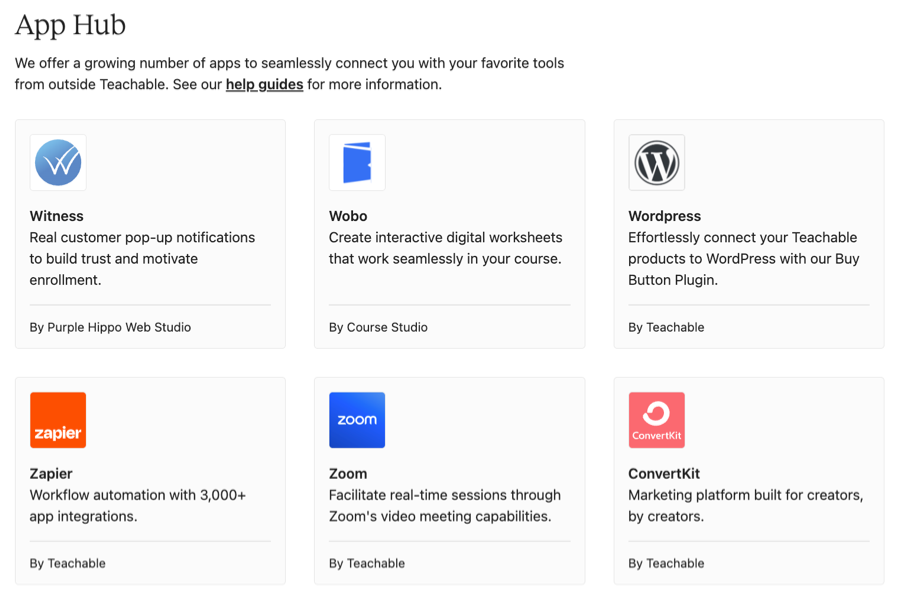
It also includes a robust Zapier integration that allows you to integrate with literally any other online tool, including email marketing software and checkout platforms.
It also has apps for analytics and tracking solutions like Google Analytics, FB Pixel, Tag Manager, and Deadline Funnel. For those with no app, you can always add scripts to the head of your site to integrate.
Apart from these, there are a few noteworthy apps that you can use to enhance your school’s functionality:
- DropInBlog to add a blog to your school
- Wobo for creating interactive workbooks
- Calendly for scheduling appointments
- Circle SSO for integrating with the Circle community platform
However, Teachable’s App Hub is still not a full-fledged app store. It is limited in terms of the number and types of apps available.
Finally, Teachable gives you API access and supports single sign-on (SSO) functionality as well.
Customer Support
Teachable gives you many support options, including a comprehensive knowledge base and a dedicated customer service team. And its support has been good over the years.
If you want to learn how to use Teachable at your own pace, you can search their knowledge base with tons of how-to articles and tutorials.
However, if you can’t find answers on your own or are facing any issues, you can reach out to their support via email. The response time is generally a couple of hours during the weekdays, but it may take longer over the weekend.
Plus, Teachable also offers live chat support on the higher pricing tiers. The live chat is available Monday to Friday from 10 AM to 5 PM EST.
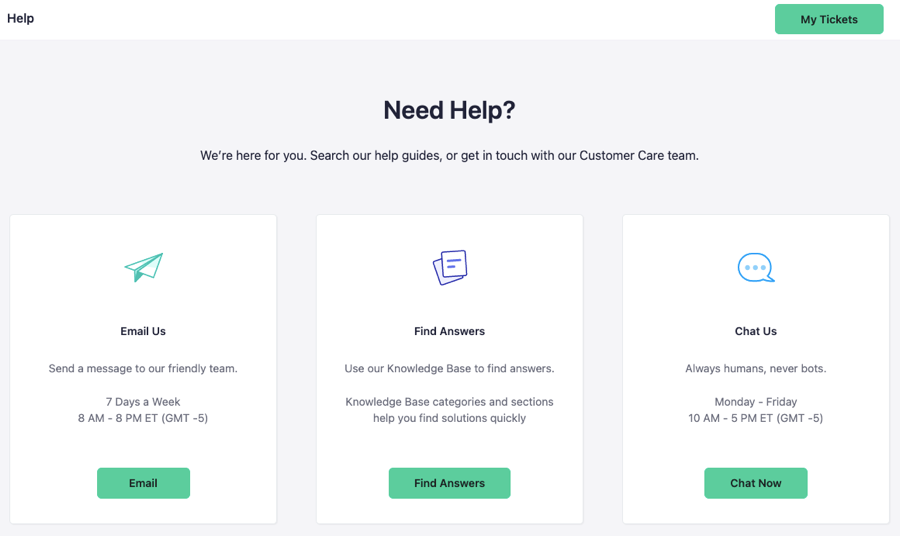
Finally, Teachable also has an online community for its paid members. The Teachable community is a good place to ask questions, network with fellow course creators, and even get inspired by their success stories.
Pricing Plans
Regarding Teachable pricing, it has a freemium subscription model.
The free plan includes core features like content hosting, course builder, and payment processing, making it one of the few free course hosting platforms. However, you can create only one course, and there’s a transaction fee of $1 + 10% on your course sales.
Apart from the free plan, Teachable has four paid plans:
- The Basic plan ($59/month) includes the platform’s essential features like a custom domain and drip content. However, you can only create up to five courses and have to pay a 5% transaction fee.
- The Pro plan ($159/month) is the most popular plan and includes all the important Teachable features, including graded quizzes, certificates, and affiliate marketing. While there’s no transaction fee, you can create up to 50 courses.
- The Pro+ plan ($249/month) is similar to the Pro plan, except that it lets you create up to 200 courses.
- The Business plan ($665/month) is more suited for enterprise users and bigger teams.

Apart from the plan cost, there’s an additional fee for using BackOffice. The fee is 2.8% if your gross merchandise volume in a year is less than $500K and 2% if it is more than $500K.
Overall, Teachable’s pricing plans are flexible, though they are relatively pricier compared to other online course platforms.
Teachable vs the Competition
Before we end this Teachable review, let’s look at the top Teachable competitors and how they compare.
The most popular Teachable alternative is Thinkific, and it’s better than Teachable in most regards.
It has better learning and engagement features, including advanced quizzes and free and branded mobile apps. Its site-building capabilities are better, and it has a more extensive app store with dozens of third-party integrations.
Moreover, Thinkific is more reasonably priced and offers better value for money. Read our Teachable vs Thinkific guide for a detailed comparison.
Another popular competitor is Kajabi. Unlike Teachable, it’s an all-in-one platform and allows you to do more than just create and sell an online course.
It also lets you build a full-fledged website, run a blog, create podcasts, build funnels, and do email marketing. Even for course creation, Kajabi has more to offer.
While Kajabi is more expensive, it has much more to offer, and the pricing works well if you want to run your entire business from a single platform. Read this Teachable vs Kajabi guide for more information.
The last Teachable alternative is Podia. While it isn’t as feature rich as Teachable, it’s more reasonably priced. If you’d like to explore the two platforms in more detail, you should check this Podia vs Teachable guide.
Teachable Review: Final Thoughts
We’ve discussed all the platform’s features in this Teachable review, and based on that, it’s a good and easy-to-use option.
Teachable shines in course creation and delivery. It has an easy-to-use course builder, a well-designed course player, and engagement tools such as quizzes, certificates, live classes, and a community builder.
The platform also offers essential course selling tools like sales page builder, payment processing, checkout pages, 1-click upsells, and affiliate marketing.
While the pricing plans are flexible, they are on the higher end compared to other online course platforms.
Otherwise, Teachable is a great option for creating and selling online courses, and you can try it out by creating a free account.
We hope this Teachable review helped you decide whether it’s the right course platform for you or not. If you have any questions about the platform or its features, please leave a comment below.







