Our Verdict

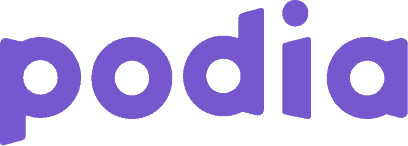
Teachable offers more robust course creation and engagement features and better reporting and administration tools, making it a better choice for creators who need these. However, its pricing may be a deterrent for some.
On the other hand, Podia offers better site-building tools and more affordable pricing plans, making it a better option for beginners or those on a budget.
Pros of Teachable vs Podia
- Flexible course builder
- Powerful learning tools
- Free iOS mobile app
- Useful AI features
- Automated author and affiliate payouts
- Better course reporting tools
Pros of Podia vs Teachable
- Better page builder
- Native blogging tools
- No restriction on custom gateways
- Built-in email marketing tools
- Affordable pricing plans
If you’re reading this review, you’re probably torn between Podia vs Teachable for your courses. Both are similar in many ways, but there are key differences that may sway your decision.
In this Teachable vs Podia comparison, we’ll look at both platforms’ features, usability, and pricing and highlight their strengths and weaknesses.
By the end of this guide, you’ll know what each platform has to offer and be able to decide which one is a better fit for your business. Let’s start.
Why Trust Our Content
- SellCoursesOnline has reviewed 30+ course platforms over the past 7 years
- We conduct thorough research and testing for each platform
- We use a detailed rating system to objectively find the best platforms
- We continuously track platforms and keep our reviews up to date
- Our team has 30+ years of experience in the online course space
- SellCoursesOnline has 100% editorial independence
- We only make money when you’re satisfied with our recommendations
What Are Teachable and Podia?
Both Teachable and Podia are online course hosting platforms with comparable offerings. They are also two of the easiest-to-use course platforms we have tested.
However, their approach to course creation and selling differs significantly.
Teachable is a specialized course platform that focuses on course creation and delivery. On top of that, it offers essential eCommerce features to enable you to sell your courses.
It doesn’t offer advanced marketing features like blogging tools, email marketing, or sales funnels.
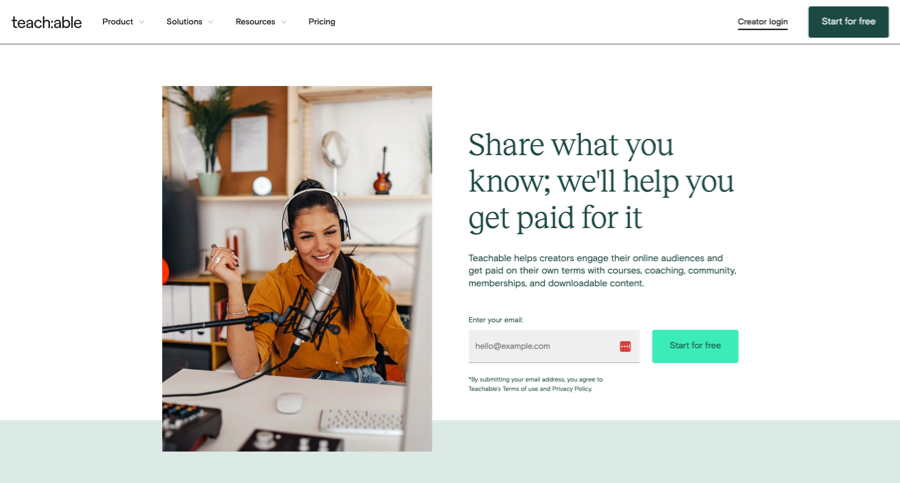
On the other hand, Podia aims to be an all-in-one platform where you have everything you need to create, market, and sell your courses. Besides course creation and selling tools, it has built-in blogging and email marketing features.
However, these are still pretty basic compared to other dedicated tools in the market, so we don’t consider Podia a true all-in-one platform.

With this in mind, let’s explore the key aspects of both platforms and do a head-to-head comparison.
Ease of Use
Both Podia and Teachable have intuitive user interfaces, so you can easily navigate and find the features you need. However, the layouts are slightly different.
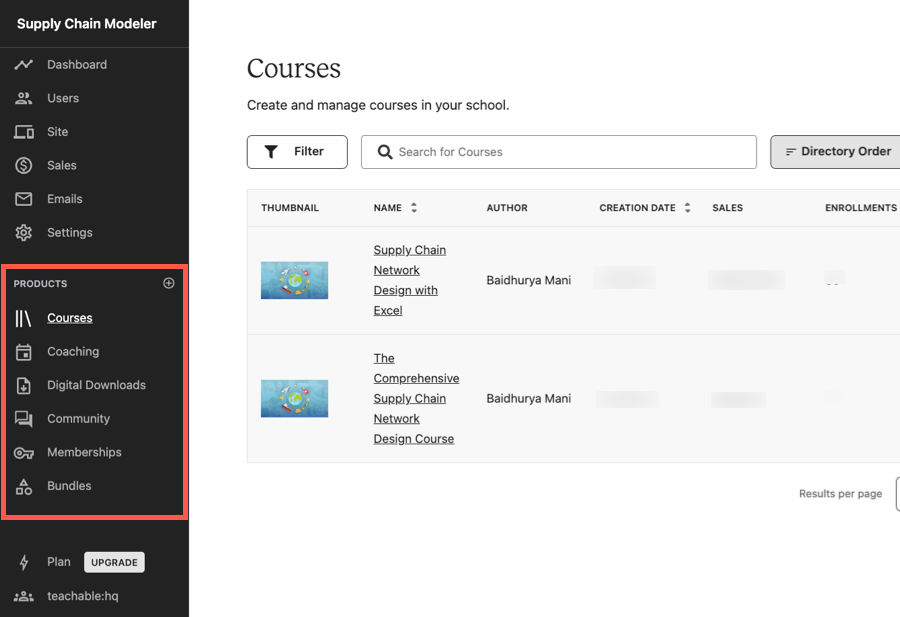

Teachable’s menu options are located in the left sidebar. Here, you’ll see general school-related settings such as site, sales, and emails. It also displays menus for various product types like courses, coaching, and community, making them easily accessible.
A quick walkthrough of Teachable’s user interface
The main menu in Podia is located at the top of the screen and has intuitive menu options like Site, Products, Community, etc. However, Podia takes a layered navigation approach that helps simplify things.
For instance, instead of having separate submenus for courses, coaching, etc., the Products menu just has options to access your products or create a new one. All your products are listed on a single page, which you can also filter by type.
A quick walkthrough of Podia’s user interface
Additionally, their course builders are also similar in terms of usability. Both support drag-and-drop and bulk uploading, making them easy to operate.
Plus, when you create a course, they automatically set up all the pages—sales, checkout, and thank you—and link them together, saving you time and effort.
Overall, both platforms are user-friendly with minimal learning curves, and you can’t go wrong with either one in terms of ease of use.
Course Creation and Engagement
In this section, we’ll explore the key differences between Podia and Teachable regarding tools for creating online courses and engaging your students.
Course Builder
Both course builders are easy to use and allow you to quickly set up an online course. You can easily organize your course into modules and lessons and reorder them by dragging and dropping.
Both support a bulk upload feature that allows you to upload multiple files at once and convert them into lessons automatically.
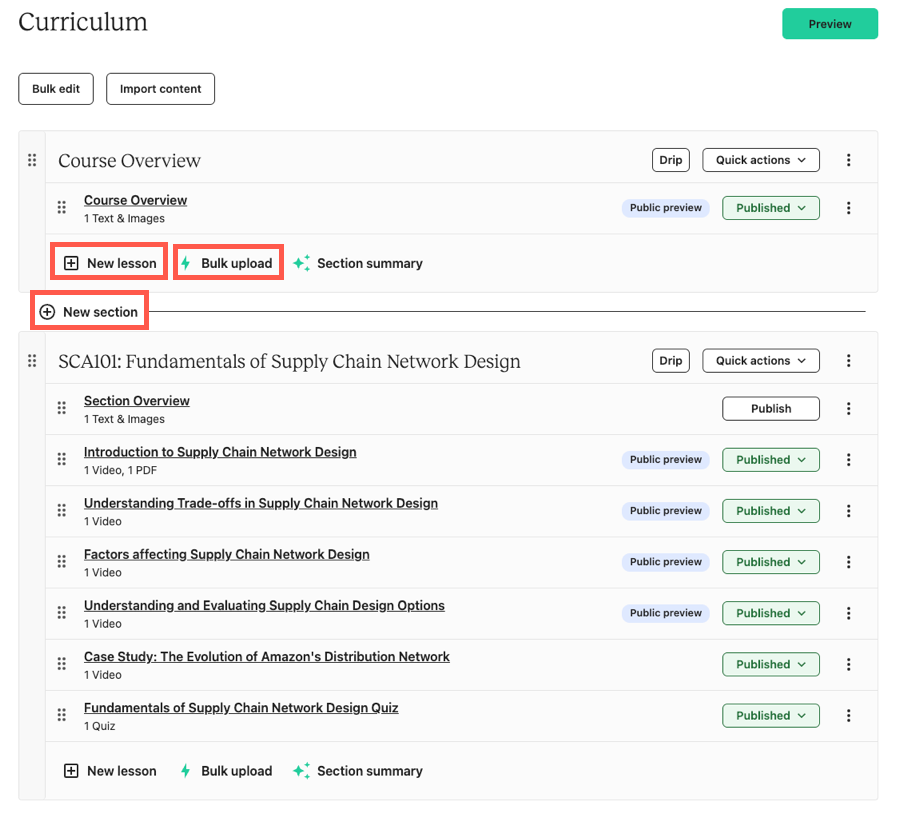

However, Teachable’s course builder has a few advantages:
- It supports cloud importing, allowing direct content upload from Google Drive/Dropbox.
- You can also copy existing lessons from other courses.
- It offers the ability to bulk select lessons, so you can easily adjust settings for free preview and publishing or delete multiple lessons at once.
Podia doesn’t support importing from cloud drives or other courses. It also doesn’t let you manage lessons in bulk.
Regarding content types, both platforms support videos, audio files, PDFs, text, and quizzes. They also provide hosting for all your content.
Podia’s lessons have a primary media type, and you can add additional content like text and downloadable using the text editor.

Meanwhile, Teachable gives you more flexibility as you can add multiple content types to the same lesson and arrange them in any order.
For example, you can have a quiz and a video or two videos in the same lesson, which won’t be possible in Podia.
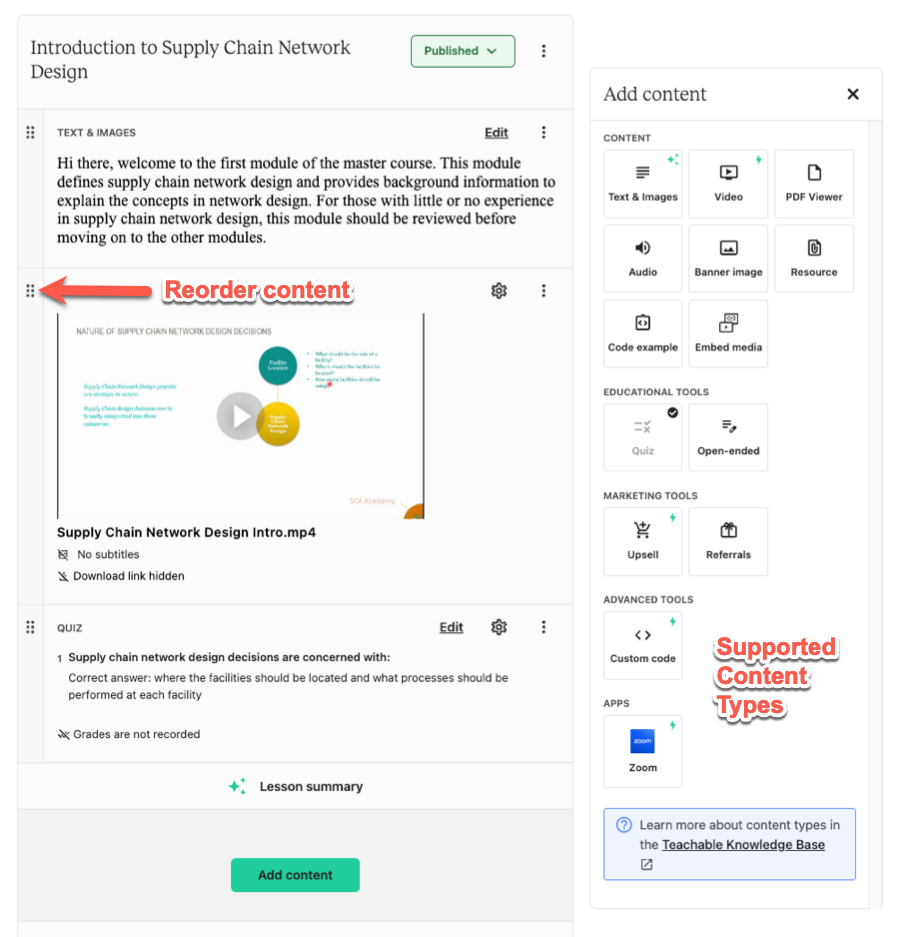
Overall, both course builders are straightforward to use, but Teachable’s builder stands out for its efficiency and greater flexibility.
AI Tools
Teachable offers a range of AI features to enhance your course creation experience. These include:
- Curriculum Generator: Create a course outline based on a brief course description.
- Summary Generator: Create lesson and section summaries based on their text content.
- Quiz Generator: Generate quiz questions based on lesson content.
- Subtitles Generator: Automatically create subtitles for uploaded videos.
- Lesson Writing Assistant: Write text content for lessons.
Podia doesn’t have any AI tools at this time.
Learning and Engagement
While Podia and Teachable offer many of the same features for learning and engagement, these tools vary significantly in their capabilities.
Quizzes and Certificates
Both Podia and Teachable allow you to add quizzes to your course. You can only offer multiple-choice questions with one or multiple answers in your quizzes.
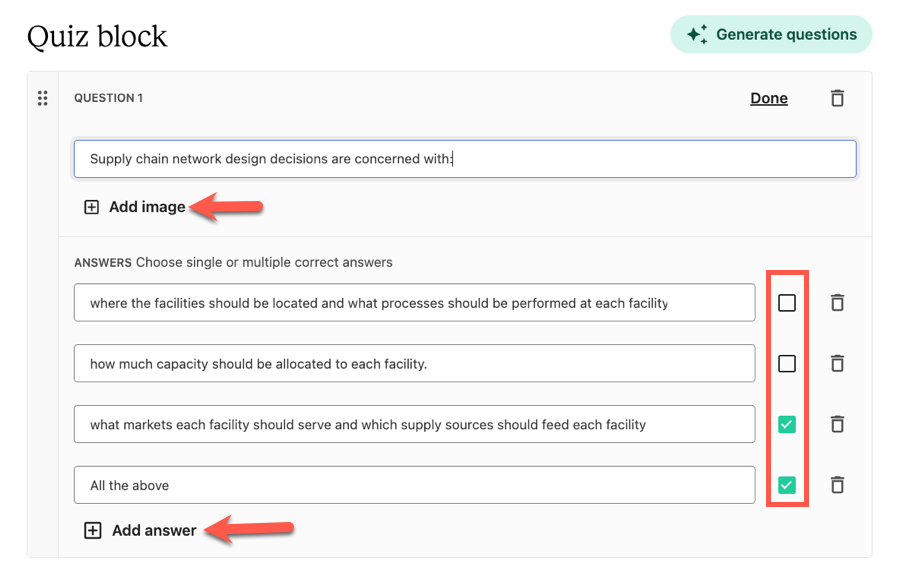
However, unlike Podia, Teachable supports graded quizzes, which is a big advantage. It also lets you restrict the number of quiz attempts.
Apart from quizzes, Teachable also supports assignments. You can add open-ended questions that require students to provide a written answer or upload their work. This feature is not available in Podia.
Regarding certificates, both platforms let you award certificates to students upon course completion.
While Podia just lets you modify the default text on the certificate, Teachable allows for more customization. It has three predesigned certificate templates, plus the ability to upload your own design.
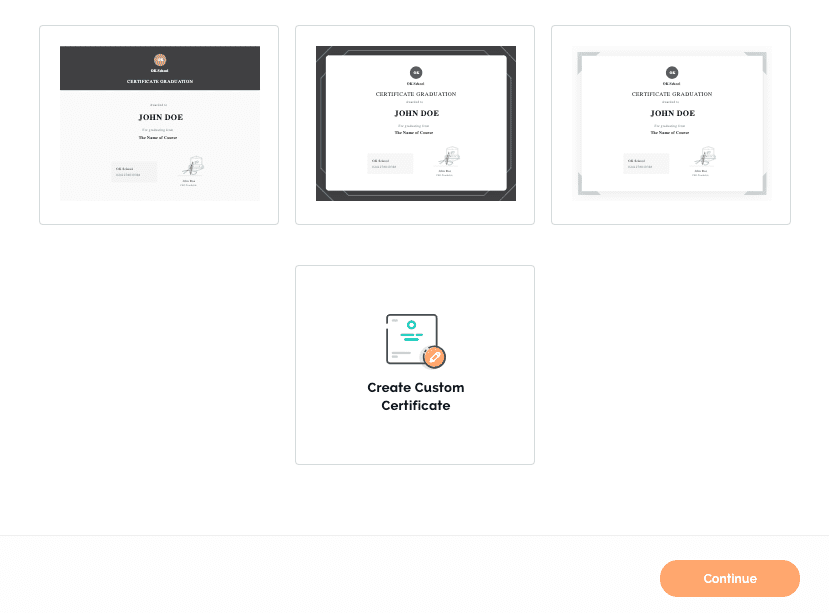
You can also modify the content and design of these certificates in Teachable.
Content Dripping and Locking
Teachable and Podia also allow you to drip your content. So, you can set a drip schedule based on enrollments (after x days) or specific dates.
Both also allow you to send email notifications to students when new content is released.
Additionally, Teachable has features to ensure course compliance. You can enforce lecture order and require students to complete one lecture before moving on to the next.
You can also set course compliance based on:
- Video Completion: Students must watch 90% of the video to mark it complete.
- Graded Quiz Completion: Students must pass a graded quiz to advance.
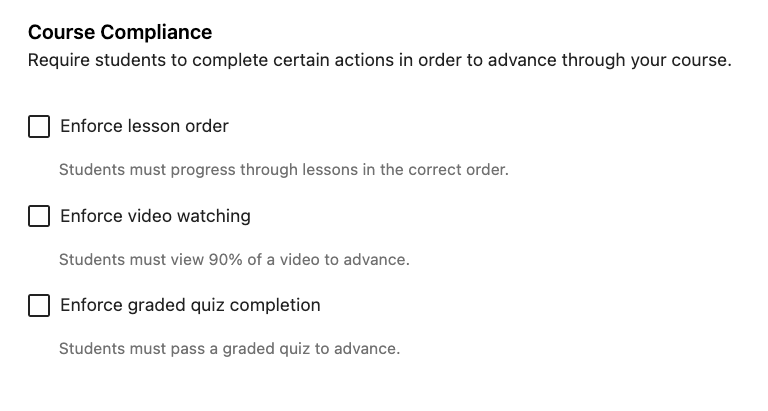
Podia doesn’t have any content locking features.
Online Community
Community is another important engagement feature for online course platforms, and both Podia and Teachable have it.
Both let you organize your community into spaces (categories in Teachable and topics in Podia). You can also control the access to content and discussions within these spaces.
You and your members can create discussion posts with text, images, and file attachments within your community. However, Podia also supports native video uploading for community posts.
Members can also like and comment on posts, and you can moderate discussions by deleting posts or comments.
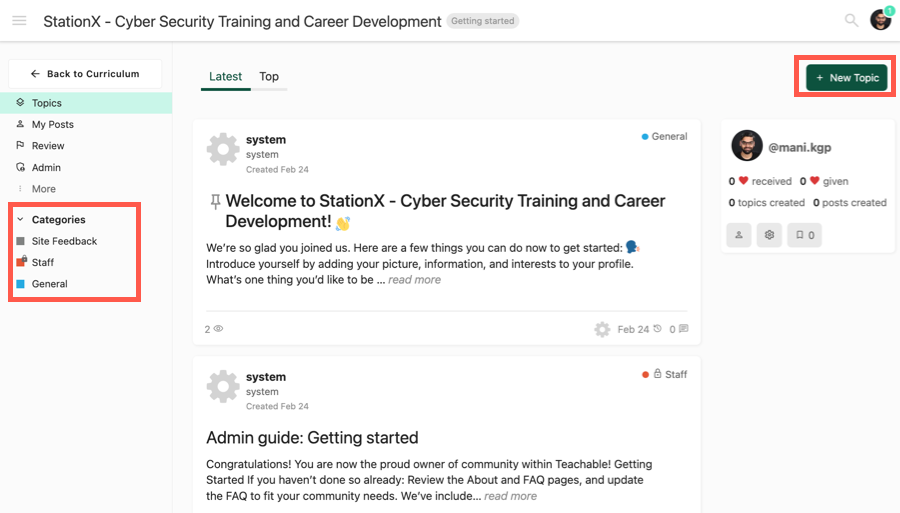

Teachable has better moderation tools, though. Your members can also flag community posts, and you can add moderators to help you manage the community.
Otherwise, both platforms lack important features like events, livestreaming, direct messaging, and notification management.
So, the community feature on both platforms is suitable for creating simpler student support groups. They can’t replace dedicated community platforms yet.
Live Classes
Teachable has native Zoom integration, allowing it to offer live classes to students. You can add a Zoom block in your course lesson to schedule a live class inside Teachable.
Your students can see the live session details inside the course player, and they can join the session directly with one click.
You can record the session automatically, and Teachable will add the recording link to the lesson once the session is over.
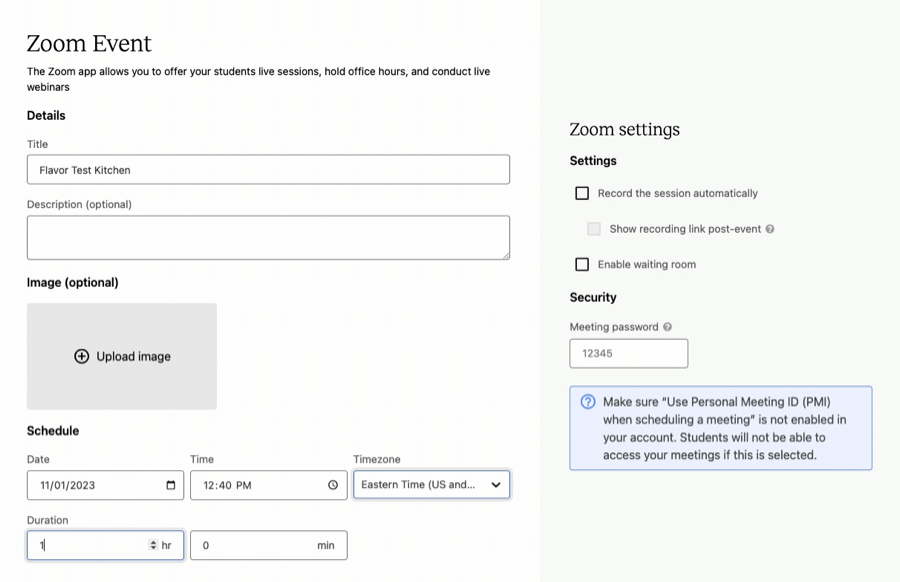
The only limitations of this feature are the requirement for a paid Zoom account and the need for students to download the Zoom app. Otherwise, it works great for engaging students and delivering cohort courses.
Meanwhile, Podia doesn’t have a live class feature at this moment.
Other Product Types
Besides online courses, both platforms support several other product types:
- Digital Downloads: You can sell downloadable files, such as PDFs, audio files, and templates.
- Coaching: Podia lets you sell single coaching sessions, while Teachable also supports creating coaching packages with milestones, intake forms, and private client messaging.
- Webinars: This exclusive feature from Podia enables you to schedule and sell live webinars. However, hosting the webinar requires Zoom or YouTube Live.
- Bundles: You can create bundles with multiple products on both platforms.
- Memberships: This exclusive Teachable feature works like bundles but allows for creating multiple tiers and easy plan upgrades and downgrades. While Podia also offers subscriptions and tiers, it lacks the same flexibility.
Content Delivery
Course player is where students watch and interact with your content, making it critical for end-user experience. Both platforms have a well-designed course player with a similar layout.
The content area is on the right, where students can watch your videos and other content and leave comments. The left sidebar displays the table of contents and student progress.
Watch Teachable’s course player in action
Watch Podia’s course player in action
Podia’s course player has a nice little option that lets students hide the sidebar, providing a distraction-free viewing experience.

On the other hand, Teachable’s video player lets students take private notes, which is helpful for self-reflection and future reviews.

However, you have limited customization options for the course players on both platforms. You can choose the color and fonts, but that’s it. There are no course player templates to choose from.
Teachable offers three design templates for the curriculum page (not the course player). When students access a course, they first see the curriculum page with an overview of the lessons and modules, which you can customize using these templates.

Regarding mobile learning, both course players are mobile-friendly. The only difference (but a major one) is that Teachable has an iOS app for students to access courses on the go, while Podia does not.
Course Creation – The Bottom Line
Both Teachable and Podia offer the essential tools for course creation and engagement. They include easy-to-use course builders and well-designed course players.
However, Teachable does better than Podia. It has a more flexible course builder, better assessment tools, live classes, and a free iOS app.
Site Design and Customization
Both Podia and Teachable let you build a website for your online school. Both platforms offer:
- Free hosting and an SSL certificate
- Free subdomain, plus an option to use a custom domain – Please note that Teachable doesn’t support custom domains on certain pages like signup, checkout, and login pages.
- Turn off platform branding for white-label course platforms
- Change site language – While Podia lets you do it in a single click, Teachable requires you to translate the default text manually.
Regarding actual site-building tools, neither platform has site themes. They just have a default theme that applies to all websites. However, you can customize your colors and fonts at the site level.
So, you rely entirely on their page builders to create and customize your website.
The builders are easy to use and provide prebuilt page sections, such as a hero section, course curriculum, text and images, videos, pricing, and more. Podia has a few additional page sections, such as a FAQ and testimonials section.
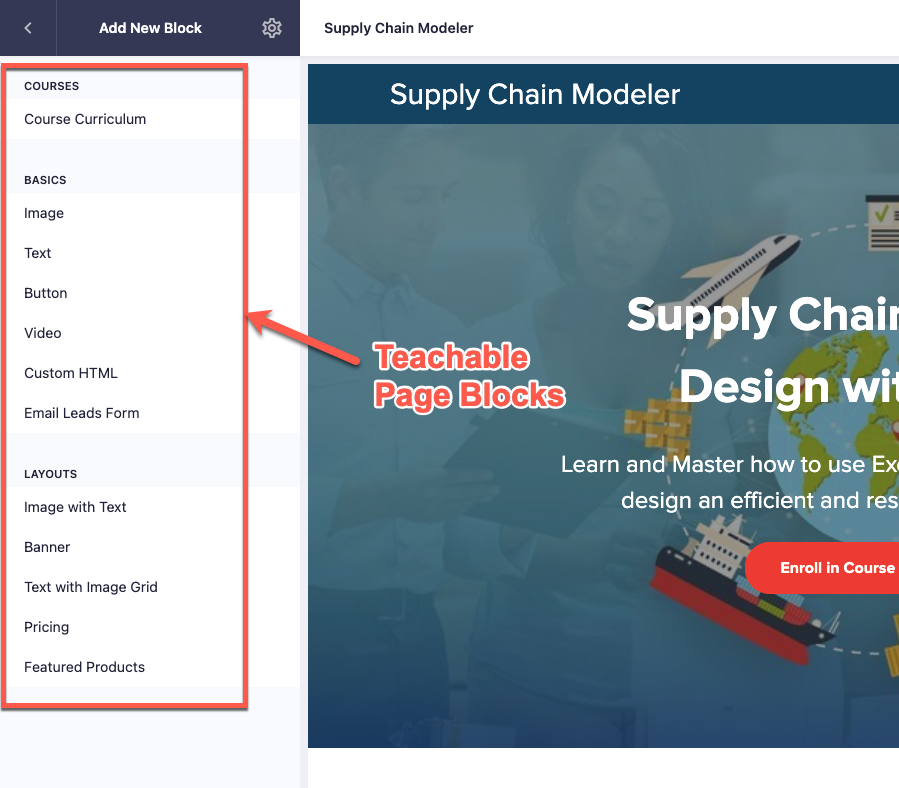

Additionally, Podia gives you more flexibility to customize these sections. Each section has a few options for modifying colors, spacing, alignment, and even arrangement. You also choose between different styles and preset color themes for each section.
For example, in the product banner section, you can move the video (or the image) to the left, right, above, or below the text.

On the other hand, Teachable’s customization options are mostly limited to changing element colors and padding. You can’t modify the section layouts or appearance.

However, neither platform gives you the freedom to drag and drop elements within a section or create new sections from scratch. You can only modify the existing prebuilt sections, which is also limited by the options provided by the platform.
Podia offers built-in blogging tools to create and publish posts directly on your website. While basic, these tools are functional, allowing you to add text, images, and formatting easily. You can also customize the design of the blog page and individual posts.

Teachable doesn’t have this feature, and you can use its DropInBlog integration to add a blog or create a separate WordPress site to host your blog.
Website Creation – The Bottom Line
Podia has an edge over Teachable in this section, as its page builder gives you more flexibility in customizing your pages. It also has built-in blogging tools.
However, both platforms have basic site-building tools that aren’t suited for creating full-fledged websites. They will work well when creating sales pages to promote your courses.
Sales and Marketing
When it comes to promoting and selling your online courses, Podia and Teachable have similar features, but there are a few key differences.
Product Pricing Options
With Podia and Teachable, you have various product pricing options, such as free courses, a one-time price, installment payments, or a subscription.
Both platforms support multiple currencies. However, Teachable lets you choose currency at the product level, while Podia sets it at the account level.
For subscriptions, you can charge monthly and yearly and offer free trials. Teachable also lets you charge in multiple weeks or months.

Another difference is that Teachable supports subscription pricing for all product types, including courses, bundles, and memberships.
Meanwhile, Podia supports subscriptions only for plans tied to your community. You can include courses in these but can’t offer subscriptions for standalone courses or bundles.
Otherwise, you can easily create multiple tiers and include products, an important feature for membership site platforms.
Finally, both platforms let you create coupon codes to offer discounts. You can apply these to specific products and set usage and expiry limits.
Payments and Checkouts
Podia and Teachable take a very different approach to payment processing.
With Podia, it is all straightforward. You integrate your Stripe/PayPal account, and all the money goes straight into your account.
Teachable’s default gateway is called Teachable Pay. It’s a managed gateway built on Stripe and charges the same fee.
There are several benefits of Teachable Pay over Podia’s Stripe integration:
- You can accept payments via digital wallets like Google Pay and Apple Pay
- You can offer buy now pay later via Affirm and Afterpay
- Teachable will collect and remit sales taxes on your behalf. While Podia also lets you collect sales taxes, they don’t handle tax remittance.
The downside is that you have less control over certain elements. For instance, Teachable will charge taxes in all jurisdictions irrespective of whether you qualify for them or not.
Teachable doesn’t allow you to use your own Stripe account. You can offer PayPal, but it’s part of a paid service called BackOffice, which has an extra 2.8% fee.
BackOffice provides additional services, including automated affiliate and author payouts and tax form collection.
Regarding the checkout page, both platforms have a well-optimized checkout process where users create an account after payment.
The checkout pages are well-designed, but Teachable allows you to enhance them further by adding testimonials, product benefits, and guarantee badges.
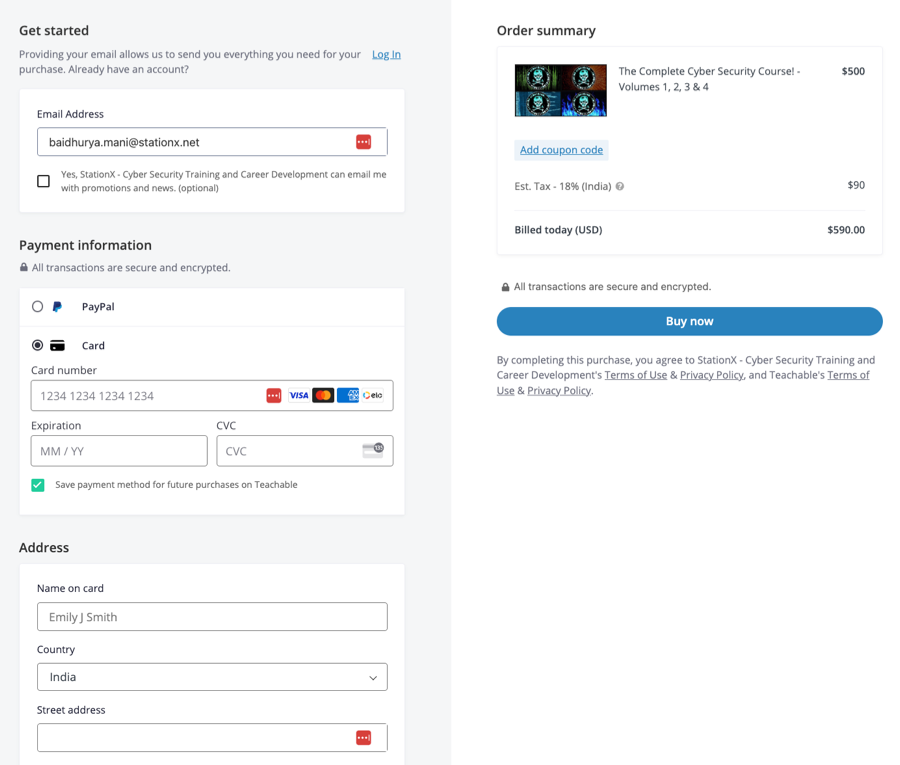

Both platforms let you add 1-click upsells, while Teachable also supports order bumps.
Additionally, Teachable has a couple of unique checkout features, like abandoned cart tracking and course gifting.
Affiliate Marketing
Both Podia and Teachable come with a native affiliate marketing feature.
Both allow you to add affiliates manually and set a default percentage commission rate. The affiliates get access to private dashboards to track performance and grab their links.
However, there are a few differences between the two platforms:
- Teachable lets you create a public application form for affiliates, while Podia doesn’t.
- Podia lets you set different commission rates per product, while Teachable allows you to customize it at the affiliate level.
- Podia also lets you pay a fixed commission to affiliates, while Teachable only supports percentage-based commissions.
- You can customize the default cookie period on Teachable, while Podia has a fixed 15-day cookie period.
Finally, Teachable has a separate referral marketing feature that lets you offer reward discounts to students who refer their friends to your courses.
Other Marketing Tools
Podia has an email marketing tool that lets you send broadcast emails or create email campaigns.
For email campaigns, you can create a series of emails and specify the interval between them. You can also set the entrance and exit conditions for automation.

When creating emails, you can select from a library of templates and personalize them with the intuitive email editor. The tool is user-friendly and allows you to customize emails as needed.
Nevertheless, Podia’s email marketing capabilities are quite constrained:
- You can specify email intervals only in days, not hours or minutes.
- Podia has no separate automation feature, so you can’t tag users based on their actions.
- It’s not possible to create segments for use in broadcast emails.
- Since Podia doesn’t offer much for lead generation, you need to use Zapier to bring your subscribers to the platform.
Most importantly, email marketing is available as a paid add-on, with pricing similar to standalone solutions. This doesn’t make sense since it is nowhere close to full-fledged email platforms.
Teachable’s email tools are only for student communication. It takes care of sending the default notification emails like course welcome and certificate of completion.
You can also send one-off broadcast emails to your students.
Finally, Podia offers a live chat feature that allows you to chat with your website visitors in real time. This is an excellent tool for providing quick support and answering sales questions.
Sales and Marketing – The Bottom Line
Both platforms do a decent job in sales and marketing. They do the essentials like pricing options, payments, checkouts, and affiliate marketing well.
However, Podia also has a built-in live chat feature and an email marketing add-on, while Teachable has better checkout tools and a native referral marketing feature.
Reporting and Administration
Another critical aspect of an online course platform is its reporting and administrative tools. Let’s start by looking at reporting and analytics for each.
Reporting and Analytics
Podia has limited course reporting capabilities. You can see the completion rates for individual students and what lessons they’ve completed, but that’s pretty much it.
You can’t track course completion rates or quiz scores. There’s no video analytics available either.

On the other hand, Teachable has more helpful reports for tracking your course performance. Apart from individual students’ progress, there are detailed reports for tracking overall course progress, quiz scores, and video engagement.
You can filter these reports based on student tags and export them for further analysis.

Regarding sales analytics, both provide a simple sales report where you can see your overall sales numbers and a list of your transactions. You can click on a transaction to see the details of that specific sale.
However, neither platform lets you track your sales performance over time or compare sales data between different products. You can’t track metrics like average revenue per user or top-performing products.
You’ll need to export and analyze the sales data outside to understand your performance better.
People Management
Both platforms have dedicated user sections where you can manage your students.
You can filter your students based on criteria like course enrollments, last activity, and tags. However, Teachable has more filters for things like course completion status, coupons used, and refund status.

Both also let you do certain bulk actions like tagging, deleting, and emailing students. Teachable also supports bulk actions like enrolling and unenrolling students in specific courses, which isn’t available on Podia.
Additionally, you can manage individual profiles, track their progress, view their purchases, and manage their subscriptions.
User Roles
Podia lets you add team members to your account to delegate responsibilities and simplify school management.
There are no predefined user roles. Instead, you can customize the permission for each team member, allowing them to access specific sections of your account.

Teachable has a similar feature but also offers predefined user roles with preselected permissions. You can add team members as admins or course authors.
With the course author role, you can also share revenue with them, which isn’t an option in Podia.
So, if you plan on having multiple instructors, Teachable will work better for you.
Third-Party Integrations
Podia and Teachable have direct integrations with popular email marketing solutions like ActiveCampaign, ConvertKit, MailChimp, Aweber, and MailerLite.
They also have a Zapier integration, allowing you to connect with 1000s of third-party apps. You can also use Zapier to add students to your course when they buy on another platform.

Additionally, both platforms let you add third-party scripts to your website, allowing easy integration with analytics and conversion tools like Google Analytics, Meta Pixel, ConvertBox, and Deadline Funnel.
However, Teachable has a few more integrations that Podia does not, which are useful for extending the platform’s capabilities. These include Circle, Wobo, Calendly, and DropInBlog.
It also has a WordPress plugin that allows you to easily display product cards on your WordPress site and link them to the Teachable checkout page.
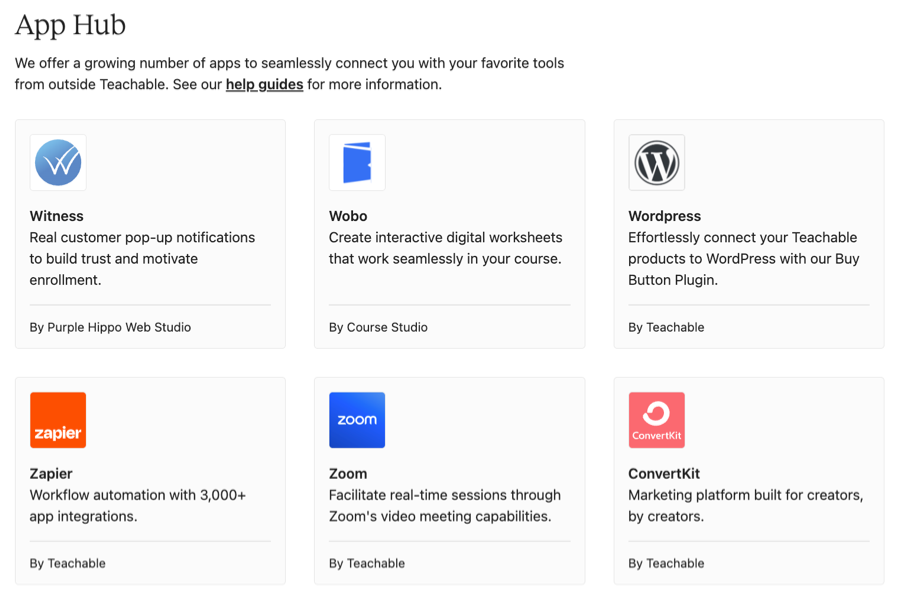
Finally, Teachable provides public APIs and single sign-on functionality, making it easier for developers to integrate the platform with other tools and systems.
Customer Support
Both Podia and Teachable offer email support on all their plans. They also offer live chat on their paid plans.
While Podia offers it on all paid plans, Teachable offers it only on the Pro plan ($159/mo) and above. Moreover, Podia’s chat support is available throughout the week, while Teachable’s is available only on weekdays.
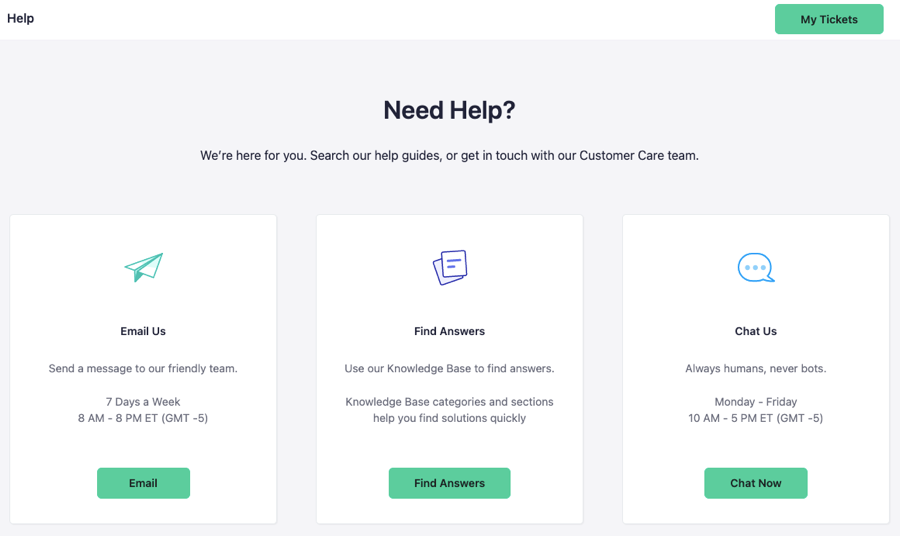
One thing we like about Podia’s customer support is that they offer free migration on all plans. If you switch from another platform, Podia’s team will migrate your content and users for free.
Apart from this, both platforms have an extensive knowledge base where you can search through various how-to articles about doing things on the platforms.

Finally, Teachable and Podia have user communities where creators can ask relevant questions and learn about other creators’ experiences. However, the communities aren’t very active.
Pricing Plans
To choose between Podia vs Teachable, you must know how they are priced.
Both platforms have comparable pricing tiers. They offer a free plan with a 10% transaction fee.
While Podia lets you create draft courses, Teachable allows one published course with up to ten students. Both free plans will work only for testing the platform.
The entry-level plans for selling courses start at $39/month for Podia and $59/month for Teachable. Both plans charge a 5% fee and support features like custom domains and coupons.
The most popular plans cost $89/month for Podia and $159/month for Teachable. Both plans have zero transaction fees and support features like affiliate marketing and white-labeling.
On both plans, Podia supports unlimited courses and other products. Teachable limits it to five products per type on the Basic plan and 50 on the Pro plan.


Besides these, Podia pricing has a Starter plan at $9/month. It lets you add a custom domain to your website. The plan doesn’t support published courses and is only suited for hosting your website.
On the other hand, Teachable pricing has higher-priced plans that support more courses. Its Pro+ plan is $249/month, and the Business plan is $665/month.
Besides these, there are a few other pricing elements to consider.
- Podia has an add-on for team members starting at $20/month per member, while Teachable includes five admin members in its Pro plan.
- Podia has another add-on for email marketing. It’s free for up to 100 subscribers, after which it costs $9/month for 500 subscribers and $25/month for 2,500 subscribers.
- Teachable’s BackOffice incurs an additional 2.8% fee on all sales.
So, the pricing can get complicated, with the exact cost depending on your specific needs and usage. Nevertheless, Podia’s plans are more affordable and provide better value for money.
Podia vs Teachable: Final Thoughts
We have discussed all the important features Podia and Teachable offer and analyzed their pros and cons.
Teachable does a much better job with course creation and engagement. It supports graded quizzes, live classes, course compliance, and detailed progress reports. The platform also has an iOS app for end-users.
Teachable’s pricing is on the higher side, but it’s worth considering if you need all these features and have the budget for them.
While Podia markets itself as an all-in-one platform, its marketing tools are far from what dedicated solutions provide. So, we don’t recommend it as an all-in-one platform.
However, Podia has better site-building tools than Teachable and gives you the freedom to use your own payment gateways. The platform also has more affordable pricing plans, making the platform better suited for beginner creators or those on a budget.
We hope this Teachable vs Podia guide helped you pick the right platform for your needs. Let us know in the comments which platform you chose and why!







