Currently, Shopify is the biggest eCommerce platform and counts a usership of millions of business owners who use it to sell their products.
While the platform doesn’t have native course creation tools, many still use it to sell online courses.
If you have a Shopify store and want to sell online courses through it, this guide will be perfect for you.
We’ll demonstrate step-by-step how to sell courses on Shopify, covering everything from setting up your online course platform to integrating it with your Shopify store.
In the end, we’ll also share a few Shopify apps to help you sell more effectively.
Types of Digital Products That You Can Sell on Shopify
Shopify can help you monetize your knowledge and expertise in several ways. Let’s examine the more popular ideas among business owners and online course creators.
Digital Downloads
Digital downloads are file-based products that get delivered immediately upon purchase and can include eBooks, templates, videos, audio files, graphic art, and much more.
While digital attachments are not a core feature on the platform, Shopify’s team has created an app called Digital Downloads that allows you to attach files to your product and immediately deliver it to your customers after their purchase.

Online Courses
Online courses are the most popular knowledge-product format. Rather than delivering a downloadable file, an online course aims to create a great learning experience with video content, quizzes, live classes, and more.
While Shopify doesn’t have built-in features or its own app for creating courses, it still integrates with several online course platforms, enabling you to sell online courses.
We’ll cover this aspect in more detail in the next section.

Membership Site
You can also create a membership site to share exclusive content with your students on an ongoing basis.
Unlike online courses, where students only pay a one-time price, a membership site requires recurring payments for continued access to the content.
Also, in the case of membership sites, Shopify doesn’t have native features or its own app. However, it’s still possible to sell memberships through Shopify, and we’ll show you how towards the end of this guide.
While these are the different types of digital products you can sell through Shopify, this article will focus mainly on selling online courses.
1. Pick a Course App and Integrate It With Shopify
Many online course platforms can help you easily create an excellent online course.
However, having the right course-building tools won’t be enough in this case. But, the platform should seamlessly integrate with Shopify.
This is why we recommend using Thinkific to build your courses, as it directly integrates with Shopify, so the entire selling and delivery process will be smooth.
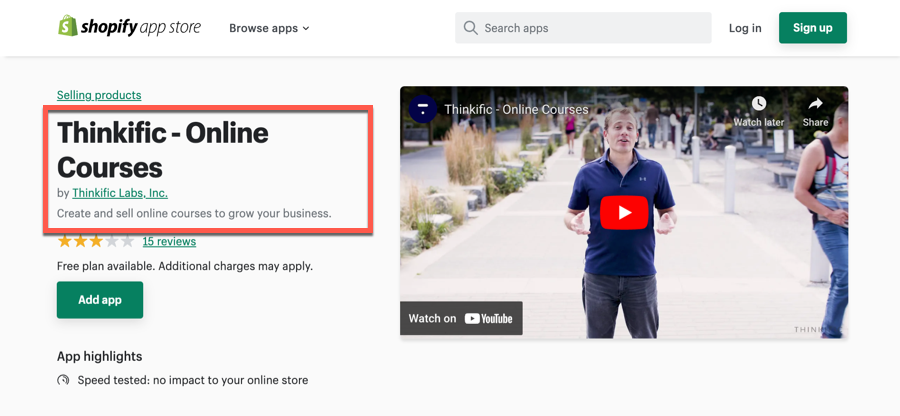
Regardless of Shopify integration, Thinkific remains our first choice for building online courses.
It offers powerful course creation tools, including a drag-and-drop course builder, unlimited content hosting, quizzes, certificates, live lessons, community creation tools, and more, so you can provide your students with the best learning experience.
Just like Shopify, Thinkific has its own app store. Here, you’ll find dozens of add-ons developed by the platform’s team as well as third-party developers. Plus, you can add applications to expand the platform’s functionality.

Additionally, the platform is easy to use, and you can quickly get the hang of it.
Read our Thinkific review to get more information about the platform, or start a free trial.
Integrate Thinkific With Your Shopify Store
Now, let’s show you how to integrate Thinkific with Shopify.
It goes without saying that you’ll need an account on both platforms. So, if you don’t have one yet, create it.
Then, log in to your Shopify account and search for “Thinkific” in the top search bar. You’ll see the option to go to the Shopify app store.

Now, select the Thinkific app, and you’ll now be taken to the app page.
Click Add App and follow the prompts to install the app to your Shopify store.

Afterward, you’ll see a sign-in page where you’ll have to insert your Thinkific subdomain, email, and password to complete the integration.

Now that the two platforms are successfully connected, you can move on to the next step.
2. Set Up Your Online Course
Now, it’s time to start setting up your course in Thinkific.
To get started, click on Apps in the left sidebar in your Shopify admin area and then select the Thinkific app in the search bar.
Once you click on it, you’ll be taken to a new page where you’ll see your existing Thinkific course(s) and the Create Course option on the top right of the screen.

Enter a name for your course—you can change it later—and click on Create.
Your course is created, and you’ll end up in the Thinkific course builder, where you can create your curriculum and add content to the course.
So, even though the course will be hosted in Thinkific, thanks to the native integration, you were able to create it from Shopify.
Now, Thinkific’s course builder is super easy to use. It lets you structure your course into chapters and lessons and supports multiple lesson types.
To add a chapter, click on the Add Chapter button at the bottom and then click on Add Lesson to add a new lesson inside the chapter.

However, the quickest way to create lessons is by using the bulk uploading feature.
Navigate to the Bulk Importer tab. Select all your files—including the videos—and drop them in the uploader box. That’s it!
Thinkific will turn all the files into lessons, which you can then organize by dragging and dropping them in the right place.

Thinkific also supports multiple assessment types, and the most popular one is quizzes.
To create a quiz, click on Add Lesson and select Quiz. Now, you can type your question and add the answer options.

Once your course curriculum is ready, you can preview it to ensure it looks good.
Thinkific has a well-designed course player that looks nice out of the box. Your students will see the course navigation on the left, while the content will appear on the right.

Thinkific has many course creation tools, which we haven’t covered here. These include tools like community, certificates, assignments, etc.
Besides its numerous course creation tools, Thinkific has its own app store with more than eighty apps that you can use to extend the functionality of your course website.
However, these are beyond the scope of this guide. If you want to learn about the platform and how to build an online course on Thinkific in detail, you can go through our step-by-step tutorial.
3. Create and Launch Your Shopify Product
After your course is ready, it’s time to set up a Shopify product and add it to a sales channel.
To get started, log in to your Shopify store and navigate to the Products tab. The course you created on Thinkific will be listed here as a product.
In fact, all your Thinkific courses are automatically turned into Shopify products, and you won’t need to create products manually.

Now, you can modify the product details by clicking on the product title.
Here, you can customize the title, description, and visuals. You can also add the course pricing and create variants if you want.

As a finishing step, don’t forget to test out the flow of your Shopify product to ensure that your students will have a smooth purchase and access experience with your online course.
You can do this by creating a discount code and reducing the price.
To create a coupon, go to the Discounts tab in your Shopify admin area, click on Create Discount, and select the Amount off products option.
Enter the discount code, specify the discount amount and select the applicable product.

Now, go to the product checkout page in a private window, enter the discount code, and complete the purchase.
If everything works out well, you have successfully completed the setup of your online course on both Thinkific and Shopify, and you can start sharing it with your audience.
Shopify Apps That Help You Sell More Effectively
Now that we’ve covered the steps you need to take to sell courses on Shopify, let’s look at some apps that can make your sales and marketing efforts more effective.
ActiveCampaign
ActiveCampaign is a marketing automation solution that lets you create automated emails and email funnels. With ActiveCampaign, you can manage your mailing list, segment your subscribers, and send personalized email campaigns.

You can use ActiveCampaign to retarget abandoned carts, send personalized offers, or even onboard your customers.
UpPromote
UpPromote is an affiliate marketing app that helps you incorporate affiliate and referral programs to your Shopify products.
Your partners get a private portal where they can access their affiliate links, coupons, and creatives. In turn, UpPromote will track affiliate sales and commissions and will even integrate with PayPal for payouts.

If you want to start an affiliate program for your courses, UpPromote is a great option to increase the functionality of your Shopify store.
ReConvert
Another super helpful app for selling Shopify courses is ReConvert, which lets you add upsells to your checkout process.
Upsells are a great way to boost your revenue by offering your other courses to customers at the time of purchase.
With ReConvert, you can add upsells to checkout pages, thank you pages, or other post-purchase pages.

Recharge Subscriptions
The last Shopify app we want to tell you about is Recharge Subscriptions, which helps you sell subscription products through your store.
With Recharge Subscriptions, you can charge a recurring price for your products and manage customer subscriptions while getting all the analytics.

This is a useful app to add to your Shopify store if you want to sell course-based memberships.
Conclusion
Shopify is a powerful eCommerce tool that doesn’t offer native tools to create courses.
Fortunately, you can integrate Shopify with Thinkific—the #1 online course platform—which allows you to have the best of both worlds.
This article covered everything you need to do to create a course on Thinkific and sell it through Shopify. We hope that now you have all the insights you need to start selling courses on Shopify.
If you haven’t signed up for Thinkific yet, you can start a free trial here.
Still got questions? Don’t hesitate to leave them down below. We’ll get back to you as soon as possible!






