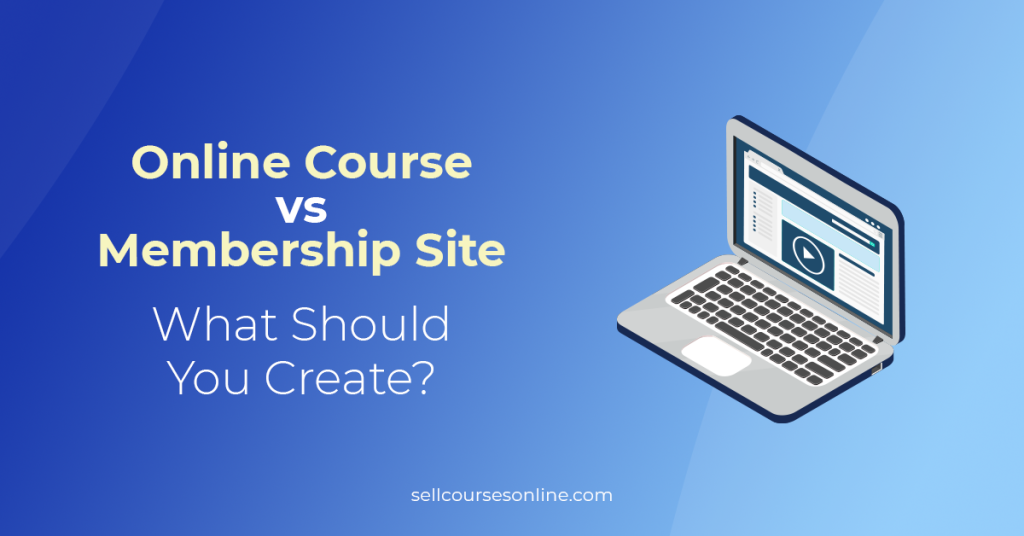Squarespace is a popular website builder that can also be used as a membership site platform.
It offers a native feature called Member Areas, which allows you to add members-only content to your website easily.
But is Squarespace Member Areas the right choice for you? What features does it offer, and how do you use them?
To answer these questions, we’ve created this complete Squarespace membership site guide. Here, we’ll cover all the features and discuss the platform’s pros and cons.
We’ll also show you how to set up a membership site with Squarespace step-by-step.
Let’s jump in.
What Is Squarespace Member Areas?
Member Areas is one of Squarespace’s native features that lets you create a membership area on your website and provide members-only content.
It supports various content types and payment options, and it’s the simplest way to turn your existing Squarespace website into a membership site.

Here’s an overview of the features offered by Squarespace for membership site creation:
- Membership Content: The membership tool supports various content types, including online courses, video libraries, blog posts, newsletters, and more.
- Online Courses: Squarespace Courses helps you create structured video courses with chapters and lessons.
- Subscription Pricing: You can offer your members tiered subscription plans and charge a recurring weekly, monthly, or yearly fee.
- Membership Landing Page: You can create a custom sales page to promote your membership program and give people a place to sign up.
- Full Suite of Tools: Squarespace also provides several additional features, such as a blog, eCommerce tools, an online scheduler, and email campaigns, allowing you to manage multiple aspects of your business from a single platform.
Squarespace looks like a good option for creating a membership site, but let’s take a closer look to see if it is the right choice for your needs.
What We Like About Squarespace Membership Site?
Squarespace does a few things right when it comes to creating a membership site. This section will highlight the strengths of the platform.
Support for Multiple Content Types
One of Squarespace’s strengths is the ability to add multiple content types to your membership.
Besides online courses, you can create blog posts, podcasts, videos, events, newsletters, and one-on-one coaching sessions.

This also means that Squarespace supports various membership site models. Whether you want to create a simple video membership site or a hybrid one with courses, podcasts, and events, Squarespace has you covered.
Built-in Subscription Billing and Management
With its Stripe and PayPal integrations, Squarespace supports subscriptions and member payments right out of the box.
You can charge customers on a recurring, one-time, or installment basis. Instead, when it comes to subscriptions, you can charge weekly, monthly, or yearly.

Moreover, Member Areas lets you set up multiple subscription plans to offer different access levels. For example, you can offer your members a basic subscription plan and an upgraded plan with additional content.
Finally, the platform also provides subscription management tools to let you delay, cancel, and refund subscriptions as necessary. Your members can also manage their subscriptions through their member accounts.
Powerful Website Builder
Squarespace’s website builder is easy to use and incredibly powerful, allowing you to create beautiful membership sites.
It has pre-built templates, a drag-and-drop page builder, and a range of customization options, so you can tweak your design and make it unique to your brand.

Apart from designing membership pages, you can also use this tool to create your public-facing website, sales pages, and blog.
Access to Squarespace’s Suite of Tools
Creating a membership site on Squarespace means you can take care of various aspects of running a membership site through the same platform.
Besides building your membership and public-facing websites, you can:
- create lead generation and sales pages.
- use the native email marketing tool to create and send newsletters.
- use Squarespace Scheduling to take bookings for one-on-one and group classes.
- set up a full-fledged online store using Squarespace’s eCommerce tools.
Affordable Entry-Level Pricing
Member Areas is available as an add-on to any Squarespace website plan, and the costs depend on your chosen pricing plan.
The entry-level add-on plan costs $12/month (+7% transaction fee), so the total cost would be $35/month. This makes it one of the cheaper membership site options on the market.

What We Don’t Like About Squarespace Membership Site
When it comes to creating membership sites, Squarespace isn’t perfect. Here are some of the downsides of using the platform.
No Community Builder
An online community helps boost engagement and loyalty among your members, but unfortunately, Squarespace doesn’t offer a native option for this.
While you can always use a specialized online community platform, the lack of single sign-on support means your members will need separate customer accounts for the two platforms.
No Mobile Apps
Squarespace doesn’t have an app that your members can use to access content on the go. While your site can be accessed in any mobile browser, having a mobile app can really improve the user experience.
In fact, top membership platforms (e.g., Kajabi and Thinkific) offer free mobile apps along with the option to create branded membership apps that you can publish in app stores.
No Subscription Analytics
Squarespace has analytics for tracking your website traffic and sales. You can track things like subscription revenue, new subscribers, and cancellations.
However, it doesn’t track subscription-specific metrics like churn rate, monthly recurring revenue (MRR), and average revenue per user (ARPU).
Basic Marketing Tools
The platform comes with basic marketing features only.
For example, the native email marketing tool isn’t suitable for creating automated email campaigns. You’ll have to integrate it with a third-party service like ConvertKit to get marketing automation features.
Similarly, Squarespace doesn’t include a sales funnel builder or native affiliate management tools.
Steep Pricing on Higher Plans
In one of the previous sections, we mentioned affordable entry-tier pricing for the Member Sites add-on. However, the price of higher-tier plans becomes quickly expensive.
For example, unlimited video storage and zero transaction fees are only available with the top-tier plan, which costs $149/month.
When you add to that the basic plan’s cost, it becomes $172/month, making it among the most expensive options on the market.
How to Create a Squarespace Membership Site
If the pros we discussed outweigh the cons, you’ll be ready to create your membership site. Here’s a step-by-step guide on how to do it.
First, log in to your Squarespace account, navigate to Settings → Member Sites, and enable member areas.

After completing this step, select the Website tab from your dashboard and click on the plus sign next to the Member Sites option.

This will open a new window where you’ll add the name of your membership site and create the pricing plans.
Available pricing options include the following:
- Fixed amount: You can create a one-time pricing or a payment plan
- Subscription: You can set an access fee to repeat on a weekly, monthly, or yearly basis
- Free: You can grant access to your membership site for free

Moreover, you create as many membership plans as you’d like and provide exclusive access with each tier.
Upon setting up your pricing plans, you need to start adding content to your member site. Click the + Add Page under your membership site’s name.
This action will open a modal window from where you can select from several content options, including a blog post, online course, event, and video library.

The last step is to create a membership sales page. This page will allow customers to sign up and subscribe to your membership site.
To create the sales page, scroll down to the Not Linked section, click the + icon next to it, and select the Page Layouts option.

This will show you all the available page templates; filter the Digital Products templates and choose the one that fits your website design best.

Now, you can edit this page using the page builder. The only important thing to remember is to link the Digital Products section on this page to the pricing plans you created earlier in this guide.
That’s all! Users can now sign up for your membership and access your content.
Squarespace Member Areas Alternatives
Before concluding this guide, let’s discuss alternatives to Squarespace Member Areas. They may be better suited to your needs, so exploring your options is important.
First, there’s MemberSpace, which is a third-party Squarespace membership plugin. It has several advantages over Member Areas, including powerful member management features and better checkout options, but more importantly, it’s free to use.
So, if you still want to create your membership on Squarespace but need more features, you may want to consider it.
Another option is to use a specialized membership site platform. These platforms offer more features than Squarespace and are better suited for complex membership sites.
Kajabi, for example, is one of the most popular options in this category. Apart from membership content, it supports online communities and mobile apps. Moreover, it’s a true all-in-one solution with email marketing, sales funnels, and affiliate marketing features.
Another option is Circle, another excellent option if you’re looking to build a membership community. It includes a powerful community builder that supports rich discussions, online courses, live events, and group chats.
Final Thoughts on Squarespace Membership Sites
This guide discussed the features of Squarespace Member Areas and their pros and cons. We also walked you through the steps involved in setting up a membership site with Squarespace.
While Member Areas offer some handy features, you’ll be better off using a dedicated platform for more complex membership sites.
That said, it’s still a good solution for adding a simple membership to an existing Squarespace site. You can start a 14-day free trial and test the features before committing.
We hope you found this guide helpful! If you have any questions, please leave them in the comments section below.