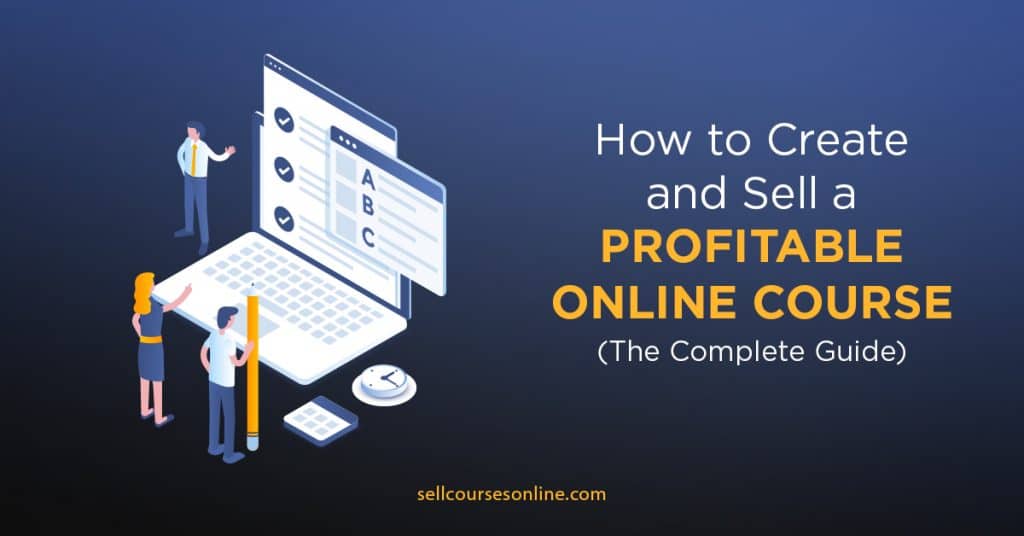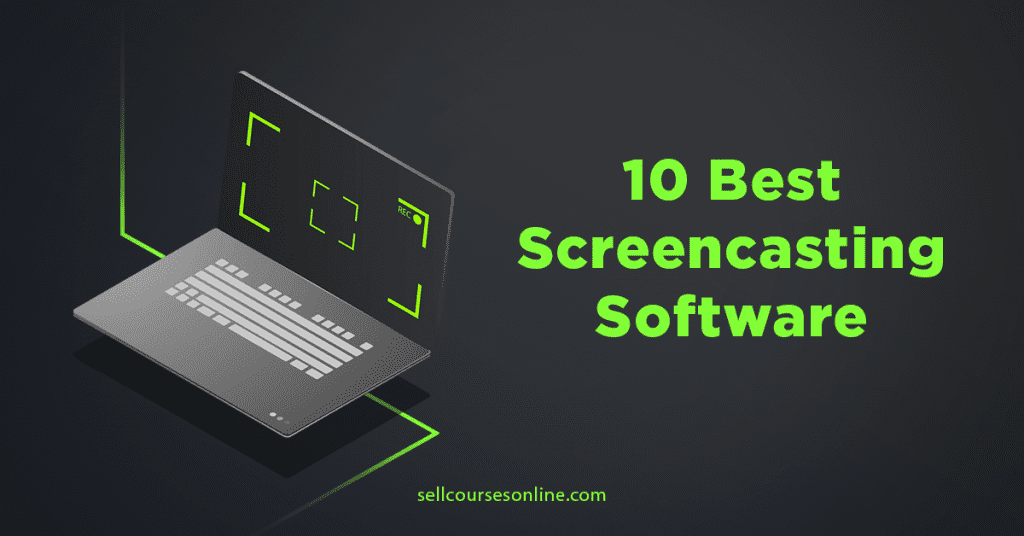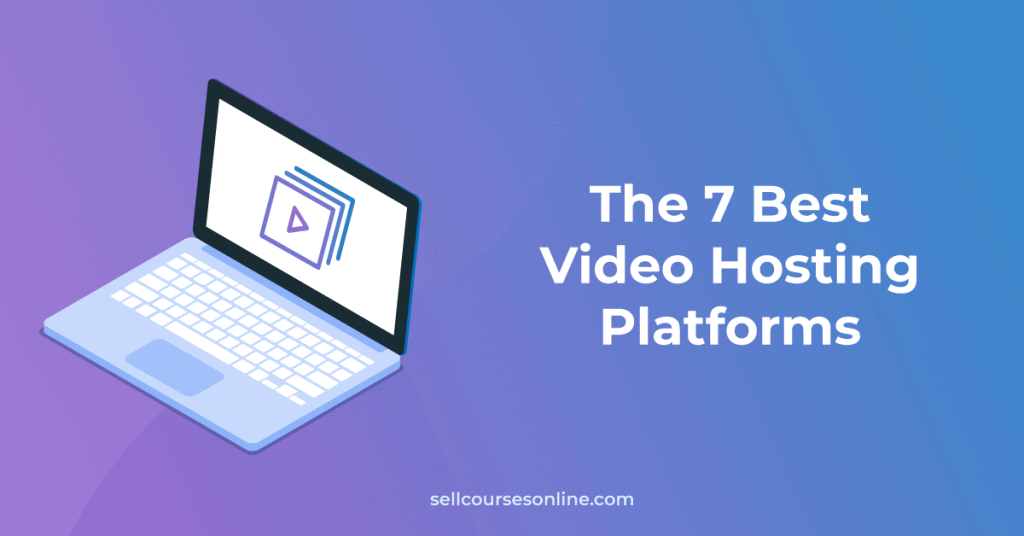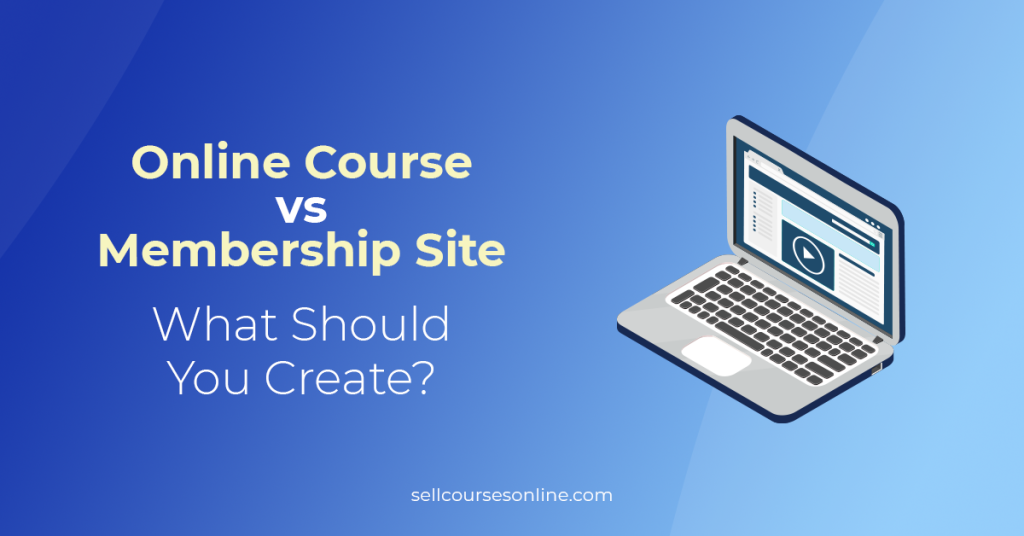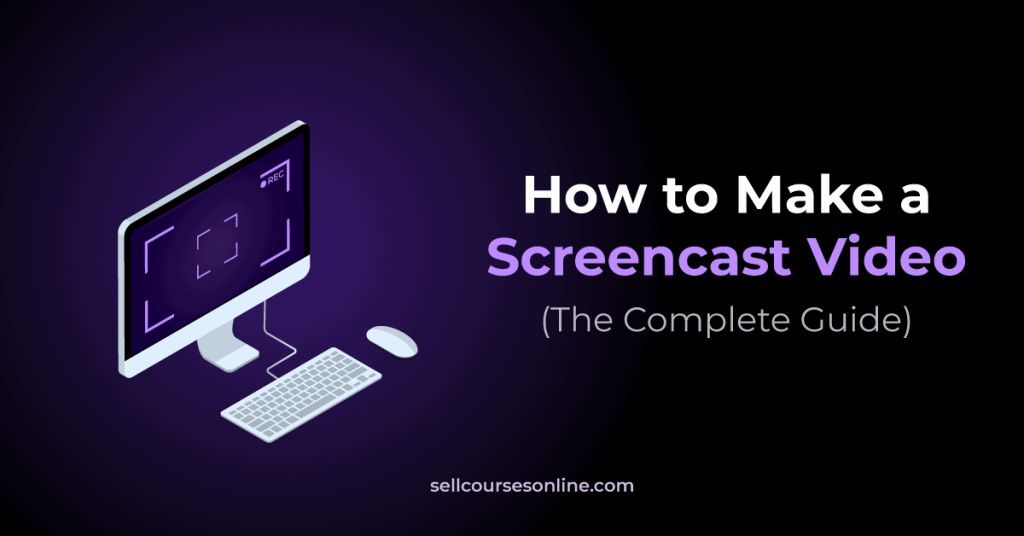There’s something magical about starting a new online course: it’s an acknowledgment that there’s more to learn in the world.
Fortunately, as course creators, we can take advantage of this excitement by creating a beautifully designed, supportive online course PDF that your students will love.
But this magic isn’t fairy dust and hocus-pocus. Rather, it builds anticipation and ignites learning momentum, signaling your students’ brains that it’s time to learn.
With this said, without the proper knowledge, it can be hard for new course creators to know how to create an online course PDF. That’s why we wrote this guide to help you with simple tips and clear examples that will help you provide more quality when selling online courses.
This article will look at how to create an online course PDF using simple tips and clear examples.
Are you ready? Let’s get into it.
Purposes of Online Course PDFs
Typically, an online course PDF has one of three purposes:
- Building awareness
- Facilitating implementation
- Enhancing knowledge retention
Let’s cover these in more detail below.
Building Awareness
When a PDF helps build awareness, it’s because it helps the learner to discover something about the world, themselves, or others that they hadn’t previously thought about.
These moments of understanding can occur before, during, or after a lesson, and increased awareness makes students ready to learn and eager for solutions—which you’ll provide in your course.
A good example is this awareness activity from Amber McCue’s annual planning workbook. By helping students become aware of the paralyzing power of fear, she helps them anticipate and overcome it.

Facilitating Implementation
When students implement what they learn in your PDF, they take action. When you create action-oriented courses that build momentum and maintain accountability, you pave the way for your students’ success.
Some of the most common implementation tools are checklists and accountability trackers, and students generally use these PDFs after a lesson.
- Students use a checklist to walk through a process they learned. They might use it to plan a summit or trip, clean a house, or write a program in JavaScript.
- Students download and print a planner or an accountability tracker to ensure they take daily, weekly, or monthly actions.
Michael Hyatt uses a simple worksheet to facilitate implementation in his Vision Driven Leader program. This helps bridge the gap between learning and doing.

Enhancing Knowledge Retention
There are times when we need to remember exactly what to do without external help, like when we’re completing a timed test. That’s when information retention becomes important.
Studies show that practice tests are the best method of knowledge retention, so you can include some in your PDF.
Types of Online Course PDFs Creators Make
We already mentioned a few types of online course PDFs, but let’s review some of the most common types.
- Course workbooks
- Action checklists
- Planners and accountability trackers
- References
- Transcripts
- Other (e.g., slides and case studies)
Course Workbooks
A course workbook enhances your product because effective learning requires a two-way connection.
In fact, for retention to occur, the student must receive and present information, hence storing and retrieving it at the same time.
A workbook is a tangible way for students to reiterate, practice, or apply what they hear.
That means that you’ll want to think about activities that can help students accept and integrate the most important points you make or overcome any obstacle.
When creating a workbook, there are some important principles to keep in mind. Let’s look at them in more detail.
- Manage their attention: When you create a workbook that students use as they complete a lesson, make sure that it doesn’t compete for attention, as workbooks with a ton of engaging information risk splitting your students’ attention. Are they reading the workbook or listening to a video? They can’t do both.
- Use open-ended questions: Our brains pay attention to what we look for, which is helpful when finding cumin on a crowded shelf because it ignores everything else. Fill-in-the-blanks depend on ignoring information, so use open-ended questions instead.
- Choose between a physical or electronic format: People defer to physical workbooks because it’s the standard. However, electronic workbooks offer new interactive features. It’s important to choose the format that best supports your students’ needs.
- Provide robust interactions: Before choosing what you’ve always done, consider some new options from providers like Wobo. With this, you can create beautiful workbooks where your students can share their completed work with you.

Course Checklists and Cheat Sheets
As a creator, one of the most valuable PDFs you can offer is a checklist or a cheat sheet.
In fact, the more information your course provides, the more challenging it can be for your students to find information quickly or retain it.
Making an online course PDF checklist is simple with Canva. Whether you have a free or Pro account, it offers many checklist templates that you can adjust for your course.
A good checklist works with the course’s structure. For example, suppose that you have a lesson on organizing your space, and there’s a phased approach. In that case, you’d want the checklist to reflect those phases.
Other great features of a checklist include:
- Using numbers to show step-by-step progressions and checkboxes if order isn’t necessary.
- Being concise without sacrificing clarity.
- Formatting it according to their intended use (e.g., like sizing a Vehicle Readiness Checklist so it attaches to a car’s sun visor for a new driver).

PDF Transcripts
Not only are transcripts an easy way to make your course accessible for hearing-impaired students, but they also appeal to those who’d rather read or those who like watching the video and reading the transcript simultaneously.
They are also helpful references whenever your videos share a lot of densely-packed concepts that might take time to unpack. Having a transcript, then, allows students to go back and read, highlight, and take notes on what they watched.
Though valuable, creating an online course PDF transcript can be tricky for a few reasons.
- They may require other tools for formatting and editing.
- Spoken language tends to be less formal and can be difficult to read.
- If you refer to a visual, you’ll need to include it.
- Transcripts often depend on text features like bold, italics, or even emojis to communicate tone.

Other Course PDFs
Workbooks, checklists, and transcripts are the most common types of online course PDFs. However, there are a few more worth mentioning.
- Infographics: This is a colorful way of illustrating a process or showing how different concepts interrelate. Be sure to check out our infographic on visual learning.
- Diagrams and Maps: These are super helpful as a standalone printable for an often-referenced visual.
- Presentation Slides: These are valuable when the presentation is limited to essential points and visuals.
- Supplemental Data: This could include studies you referenced, a resource list, or reference documents.
For example, the ROI Institute frequently references this diagram in its classes to show how to plan and manage a project in which Return on Investment is measured.

Tips For Creating an Awesome Course PDF
Before you dive in and create your online course PDF, review this list of excellent tips that will save you time and trouble later. Many of these nuggets were the result of memorable failures.
Create a Naming Standard
Workbooks are often called by different names, like pre-work or homework. Some creators have tried to replace the word work with play, arriving at “playbook.”
Whatever you decide to call it, avoid confusion by using the same name everywhere—including the cover and the electronic file name. These naming standards can be a lifesaver when you have multiple courses with multiple workbooks.
In your first course, you might get away with calling something “workbook,” but it gets confusing when there’s more than one. So, it’s best to be precise from the start.
Choose Your Visual Style
In addition to the title’s consistency, visual consistency is both a time-saver and soothing to our brains. When the look and feel are inconsistent, instead, it feels jarring.
While outrageous fonts and colors are attention-grabbing, it’s similar to deafening music sung off-key by enthusiastic, drunken fans after a successful football match.
While you’ll turn around to see what’s happening, it’s difficult to maintain attention after a while.
To maintain consistency, here are decisions you’ll need to make and some suggestions to help you in case you’re not visually inclined.
- Colors: Review popular color combinations at a website like coolors.co or colourlovers.com. If you use your color palette for text—rather than black text on a white background—include at least both a light and dark color for contrast.
- Fonts: There are so many fonts to choose from, and it can be intimidating. Canva has a great article that can help you learn more about font pairings, including 30 combinations you can use. It’s best to limit a project to three fonts and be consistent with sizing.
- Templates: These support a consistent feel. They may feature photos or drawings—rarely both—and shapes might be more angular, curved, or organic. Ready-made templates are available from Wobo, Canva, and Creative Market.

If your students use a mobile phone to read their PDF, choose the template carefully. You’ll need a mobile-friendly template or use something like Wobo, where the workbook will automatically readjust according to the display being used.
While changing fonts and colors when using these templates can be simple, keep them in harmony with the visual elements. For example, if your template uses black-and-white photography, don’t mix and match it with clip art or color photos.
Whenever possible, make sure that the look and feel of your course and its deliverables are consistent with your marketing. When someone attends your webinar and then opts into your course, it should look like it all belongs together.
Printing Format
While creating an online interactive workbook with a program like Wobo makes sense, there are times when a printed PDF is more desirable. However, we can’t talk about printed PDFs without talking about printers.
Whenever you create something for print, you must consider these questions:
- What is the standard paper size for my audience?
- What if my audience doesn’t have a color printer?
- What if my audience is low on ink?
- Does it make sense to format this for double-sided printing?
- Where is the printer’s edge?
You’ll want to print every template page to ensure its readability—including checking the color and grayscale—and to find the edges of your printer.
Design for Accessibility
You’ll need to consider font type, font size, and color contrast to accommodate the sight-impaired. There are no hard and fast rules on this, as sight impairment varies, but consider how easy it is to see the words on the page.
To accommodate those with color blindness, your features and activities shouldn’t rely on someone’s ability to distinguish color.

Wordsmith in the Right Tool
Take advantage of this tip—you’ll be so glad you did. This tip corrects the one mistake most content developers make, and it saves a lot of time.
Always write, edit, and wordsmith your content in a word processor before placing it in its template.
Editing and wordsmithing content in Canva, InDesign, Publisher, or Wobo are far more challenging and time-consuming than in Word or Google Docs.
Save These Tasks for Last
You’ll save yourself a lot of frustration by saving some tasks for last. In fact, doing something earlier may entail re-doing it multiple times.
Here are a few tasks that are best to complete after the final editing.
- Pagination: In some tools like Canva, you must add page numbers manually. So, add your page numbers and update your table of contents after you finalize the pages.
- Links: As you’re working on your document, highlight or flag all the places that need hyperlinks; then add them last.
- Electronic View: Review the document using whatever view the student uses. Ensure that all the characters are visible, all the pictures show up, and the links work.
- Print View: Print in color and grayscale to account for those who don’t have color printers. Check every page to see if there are issues with the characters or pictures.
- Mobile View: Test the mobile view. If you’re using Wobo, you can check this while you’re working; otherwise, use your phone.

Conclusion
Video lessons demonstrate how to do things, and they’re the closest thing to attending a course in person. However, creating interesting and downloadable PDFs can make your courses better and is increasingly an essential part of online course creation.
We’ve had printable PDFs for such a long time, so it’s exciting to have new options that are as valuable as those offered by Wobo. So what tools do we recommend?
The free version of Canva is best when budget or time is a driving factor in your decision-making process. It’s also a great choice when your ideal online course PDF is static content.
Wobo is the best choice if you want to create interactive workbooks. Not just can your students interact with the workbooks, but you can also provide feedback and even push new updates easily.
So, which tool will you use? Comment below and let us know which ones you like most, and we hope that this article taught you how to create an online course PDF!