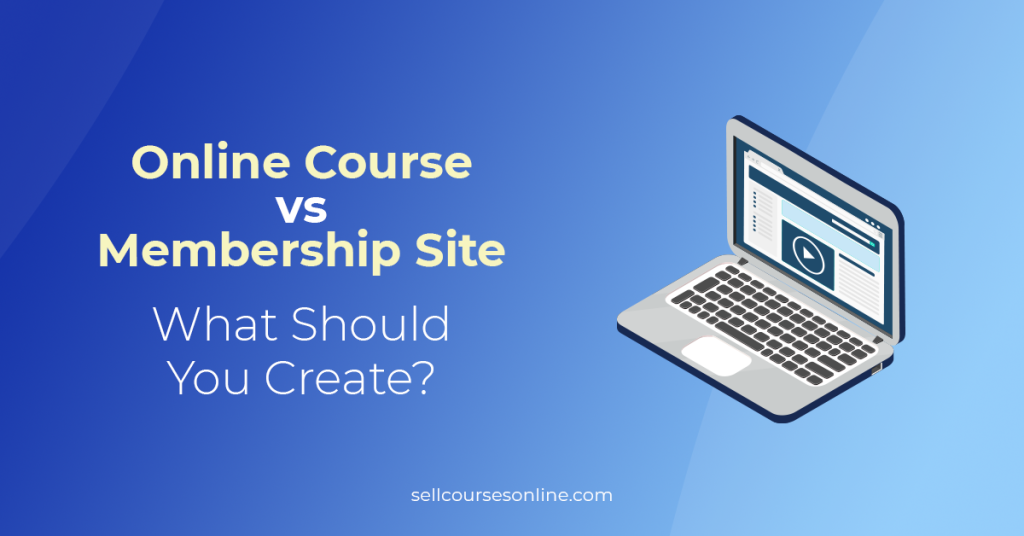Are you considering creating an over-the-top (OTT) platform but don’t know where to start? Then, you’ve come to the right place.
With the growing demand for video streaming, now is the perfect time to start your own OTT video platform.
In this article, we’ll show you how to create an OTT platform step-by-step. We’ll cover everything from choosing the right platform builder to creating a video catalog and marketing your platform.
But before we dive in, let’s first understand what an OTT platform is and why you should create one.
What Is an OTT Platform and Why Create One?
An OTT platform is a membership site software that allows users to watch content using the internet. They can watch videos using any internet-connected device, such as computers, mobile phones, smart TVs, etc.
While an OTT platform’s core is on-demand content, many businesses also offer live content and an online community.
The most famous example of an OTT service is Netflix. This subscription-based streaming service offers a wide variety of shows, movies, documentaries, and series that users can enjoy without commercials and entirely on demand.

Yet another successful OTT streaming platform is Skillshare, which focuses exclusively on educational content, offering thousands of classes to users worldwide. Users can choose one of Skillshare’s subscription plans and start watching the content immediately.

But are OTT video services a lucrative business model? For the answer, look no further than the average time spent per day on subscription platforms in the US.
From 2019 to 2020, this metric jumped by 50%. The average time spent on OTT platforms has grown from 44 minutes in 2018 to 67 minutes in 2021.
Take the global OTT market size. It touched $171.36 billion in 2020 and is expected to cross $1 trillion by 2027, growing at a CAGR of 29.4%.

What makes these stats even more important is that launching your own OTT platform has never been easier. There are several turn-key OTT builders that make the whole process simple.
Let’s talk about these solutions now.
1. Choose the Right OTT Platform Provider
The most important step in building an OTT platform is choosing the right provider. While you can technically build a platform from scratch, it’s not an efficient way to go about it.
Instead, you should use an OTT platform builder, which will get you the same results for a much lower price and faster.
To help you pick the best builder, we tested all major solutions, including Uscreen, Vimeo OTT, and Muvi.
We found that Uscreen is by far the best choice for creating an OTT platform, as it has the most to offer in terms of features, is super easy to use, and has flexible pricing.
Some of the standout features you’ll find on Uscreen include:
- A powerful video content management system
- Enterprise-grade features for video delivery, security, etc.
- A native community feature
- Livestreaming and live chats
- Branded mobile apps
- Flexible video monetization tools
- Website themes and templates
- Powerful marketing tools

If you’d like to read more about the platform and what it has to offer, do check out our in-depth Uscreen review.
Now let’s walk you through the steps of building your OTT platform on Uscreen.
2. Upload and Organize Your Content
The central aspect of any OTT platform is content management, and Uscreen does an excellent job in this regard. In fact, you can easily upload your videos and organize them the way you want.
After creating an account on Uscreen, go to the Content section in your admin area.
Under Videos, you’ll see an upload box at the top, where you can add videos by dragging and dropping or importing from Dropbox.
You can upload multiple files together, so adding content to the platform is quick and easy, even if you have a lot of videos.

You can find all the uploaded videos listed below the upload box on the same page, and you can add/modify details about these videos.
To do that, click the Edit button next to a video, and it will show various options for that video.
Here you can provide a title and description, add subtitles, modify the thumbnail, add a trailer video, assign categories, etc.

After you’ve added your videos to the platform, you can start thinking about organizing them. Uscreen has two main features for content organization—Collections and Categories.
Uscreen Collections enables you to group videos meant to be viewed together or in a specific order. You can think of a collection as a playlist.
To create a collection, go to Content -> Collections and click + Add New.

After entering the basic details, navigate to the Playlist tab. Here you’ll be able to add videos to your playlist and also add dividers (think chapters) to your playlist, providing a further structure.

Overall, the Collections feature is pretty useful. Whether you want to create a video series or a video course, it enables you to do that.
Regarding Categories, think of them as topics/genres you can use to organize your video catalog.
Remember that you’ll have to assign a category to every video you upload because Uscreen’s catalog only shows videos organized by categories.
You can add a new category under Content -> Categories by clicking on + Add New.

A good example of how you can use this feature for your Uscreen OTT platform is Sqadia.com, an on-demand medical platform. They have hundreds of learning videos, and the catalog page displays them organized by categories, making it easier for users to discover content.
Moreover, they can click on a category and go to a dedicated page with more information and the full collection of videos that belong to that specific category.

Once your video catalog is ready, you can move on to setting up your community. Uscreen lets you create a community area for your membership.
To activate the community, select Community in the admin dashboard and click the New Post button.

Uscreen lets you create discussion posts, which can feature an image and text. Then, you and your members can start interacting with each other through the community feed.

When you’re happy with the content and community aspects of your platform, you can move on to setting up the pricing plans.
3. Choose Your Monetization Model
One of Uscreen’s strengths is its flexibility for monetizing your videos.
It supports multiple payment models, including subscriptions, one-time purchases, and rentals. Moreover, it allows you to sell individual videos, video bundles, and the entire video library.
Let’s show you how you can create a subscription plan first.
To create a subscription plan, go to the Subscriptions section in your dashboard and click the + New Plan button.

Next, come up with the plan name and description, enter the price, and select the billing cycle.
On Uscreen, you can sell monthly, quarterly, half-yearly, or yearly subscriptions. You can also set a free trial period for the subscription if you wish.

Once you’ve created a plan, it’s time to assign content to it. You can either add individual videos or entire collections to your plan.
To do that, go to Content -> Videos, and select all the videos you want to add to this plan. Then, click the Add to plans button, choose your plan, and click Save.


You can also control access at the Collections level, which works similarly to videos. Go to Content -> Collections, select the collections, and add them to your plan.

This is how you create a subscription plan for your video membership site in Uscreen. If you want to offer a tiered subscription, you can repeat the above steps to create a new plan and add content to it.
As mentioned previously, Uscreen lets you sell videos for a one-time price or even offer rentals. You can do that for individual videos and collections.
Again, go to Content -> Collections, select the collection you want to sell, and navigate to the Pricing subsection. Here you’ll be able to enter the purchase/rental price.

If you want to sell individual videos, the process will be similar. You’ll need to find the video in your library and then add pricing.
Finally, Uscreen lets you create a bundle where you can add multiple videos and offer it for a one-time price.
After you have created all the pricing plans you had in mind, it’s time to start working on your Uscreen website and customize it to your liking.
4. Design and Customize Your Website
With Uscreen, you can also build the front end of your OTT platform. It has a theme library and a drag-and-drop page builder, which lets you build a beautiful website.
To access the theme library, go to Website -> Themes and click the Add Theme option towards the bottom of your screen.

This will take you to the theme library, where you can explore the available themes and preview the design. There are 12 website themes available, all of which are well designed and have a unique look and feel.
To add a theme to your website, click the Add to Library button below that theme.

You can further customize the design of your website pages using the Uscreen page builder.
To access the builder, click Customize next to your theme. This will open the page builder, with your homepage selected by default for editing.
Using the builder is straightforward. You’ll see the page blocks in the left sidebar and a real-time preview of the page on the right.

To edit an existing block, click on the block name in the sidebar. You’ll now see all the options for that page block. For example, if you click the Hero Banner section, you’ll see the options for modifying the banner image, overlay color, and text.

To add a new block to your page, click on Add New Block in the sidebar. You can select from the available block types and then modify the block as shown above.
You can modify the theme settings from the page builder itself. To do that, click the Theme Customization option towards the bottom left of your screen.
Here you change the color scheme, add your logo and favicon, select the text fonts, etc.
This is how you design and customize your homepage. You can follow the same steps to modify other pages on your website.
Once you’re happy with the design, you can configure your website domain.
Uscreen lets you use a custom domain for your website. To configure the domain, go to Settings -> Storefront Domain Settings and follow the steps on the page.
Your OTT website is now ready to be launched. Let’s show you how you can get branded apps for your platform.
5. Launch Your Branded Streaming Apps
One of the biggest benefits of using Uscreen is that you can request branded apps for your membership site. The platform supports apps for mobile devices—iOS and Android, and smart TV apps—Roku, Fire TV, Android TV, and Apple TV.
With these OTT apps, your customers can instantly stream video on multiple devices, which is excellent for more user experience and engagement.
The good part about Uscreen’s branded apps feature is that there’s no coding required. Instead, the Uscreen team will do all the work, and the entire process is done relatively quickly, with a time-to-launch averaging 30-60 days.
Additionally, you can personalize your app’s look, and users won’t see Uscreen branding anywhere on the app. These apps also give you built-in analytics for detailed insights so you can improve based on your performance.
These apps are only available on the Uscreen Plus plan, and you’ll need to get in touch with their team to get a quote for the apps.
To do that, go to your dashboard’s Mobile & TV apps section and click Request App next. This will immediately send a message to the Uscreen team, and they’ll get back to discuss the details.

Keep in mind that you don’t necessarily need custom apps for your OTT platform. Your platform will be accessible on desktop and mobile devices via browsers and works well.
6. Promote Your OTT Business
When you’re satisfied with how your OTT platform has turned out, you can move on to promoting it to your audience. You can take many routes, but this section will focus on leveraging Uscreen’s marketing features.
Uscreen’s most prominent marketing tool is Giveaway Funnels. It lets you capture leads by offering your site visitors a premium video for free in exchange for their email addresses.

You can then follow up with your leads via email marketing. Uscreen lets you create two emails in a funnel, which you can use to remind your leads about the special discount.
Another powerful marketing tool that Uscreen offers is Refer a Friend.
You can start a referral program for your OTT platform to incentivize your members to spread the word about your product. Your members will get a free subscription month every time their referral purchases your product.

Apart from these, Uscreen has several other marketing tools, such as email broadcasts, coupons, gift cards, etc. You can use these to market your OTT business and get new leads and customers.
Summary
We covered everything you need to do to create an OTT platform. It goes without saying that it’s a lot of work.
However, as long as you have a clear vision of your platform and use the right tools, you should be able to launch an excellent OTT platform fairly quickly.
We recommend that you use Uscreen for your OTT business since it’s an all-in-one solution with tools for everything from building your video catalog to creating your website and selling memberships.
If you aren’t using Uscreen already, sign up for a free trial to start using it.
We hope this guide helped you understand the process of starting an OTT platform. If you have any questions, feel free to reach out to us in the comments below!