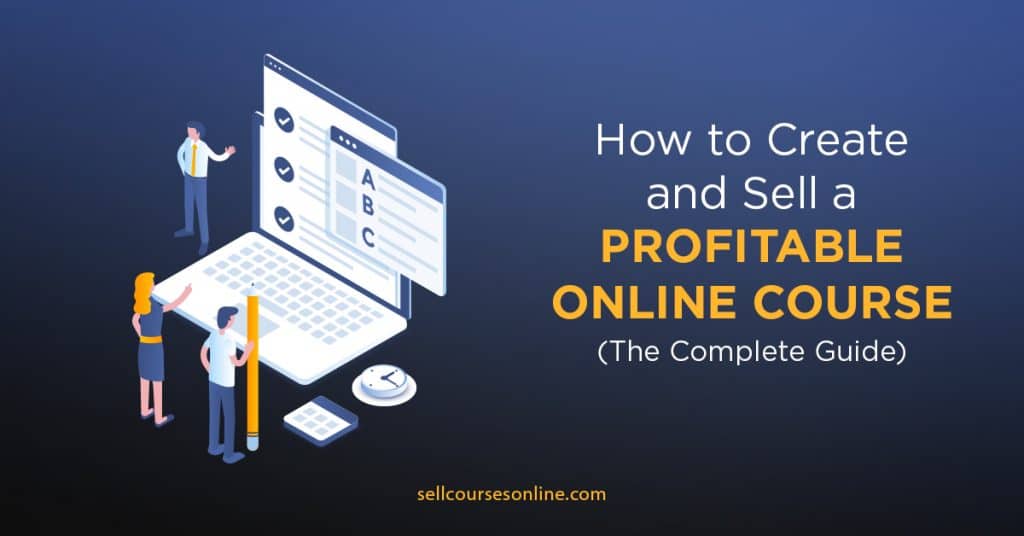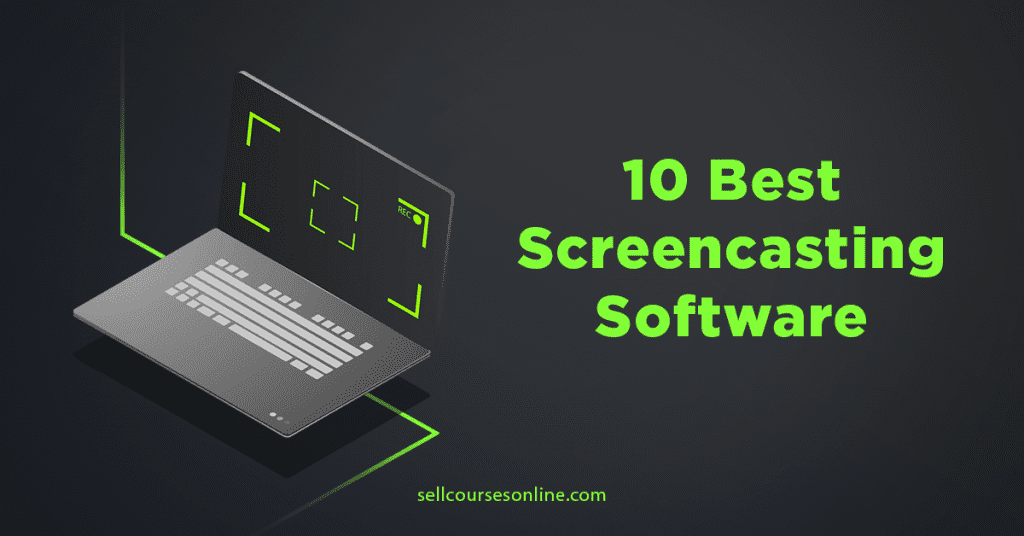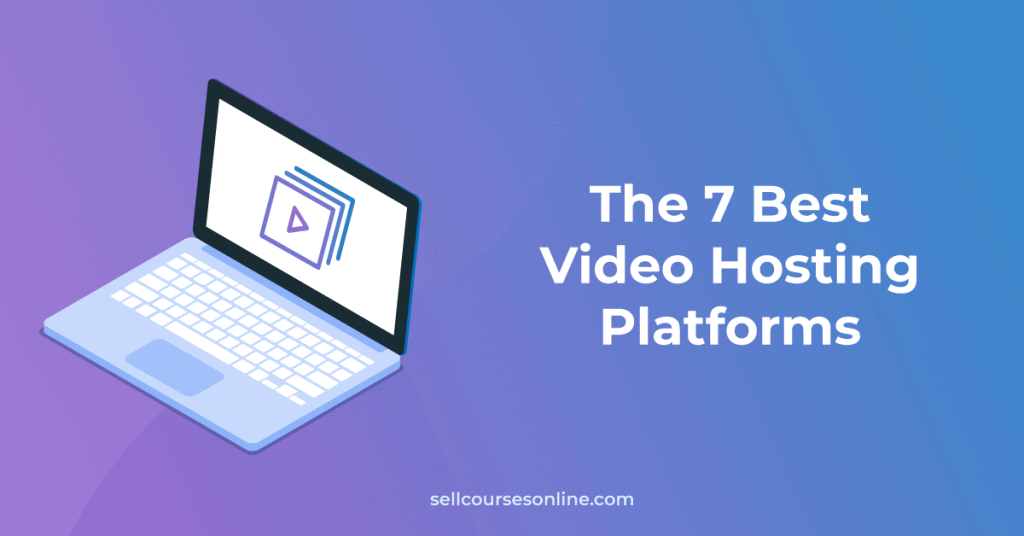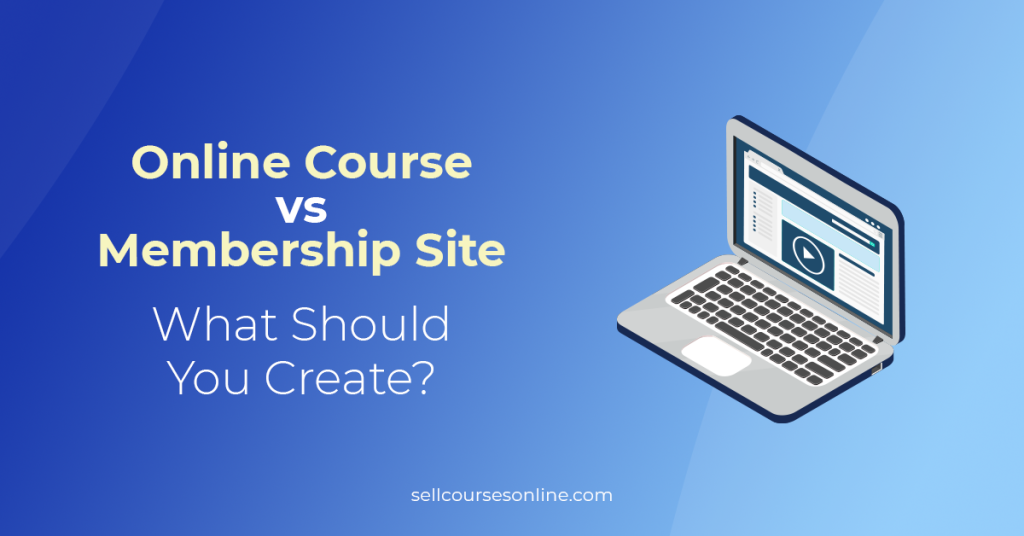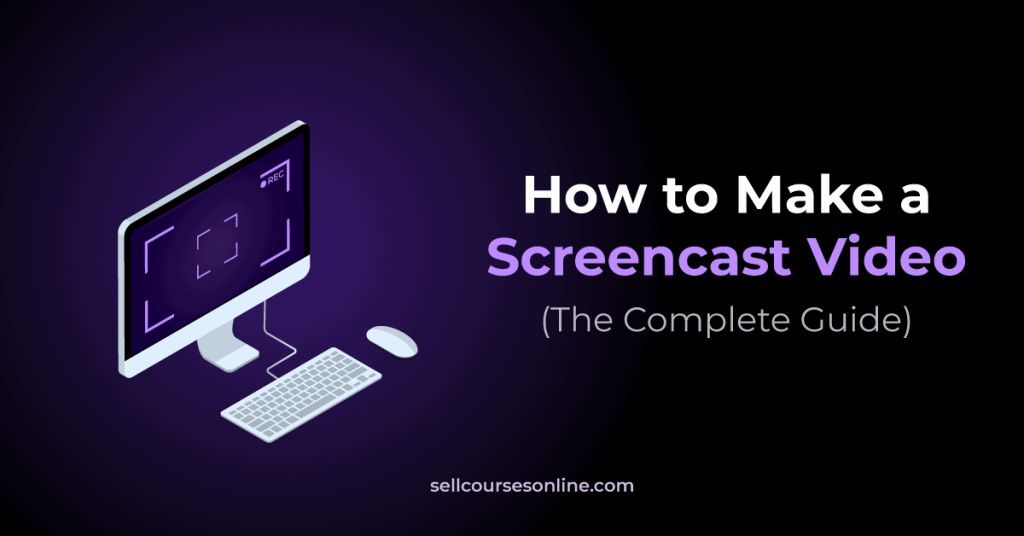If you’re wondering about how to create an online course for free, you’ll love this guide.
Creating an online course involves several steps, including writing content, recording videos, and getting your course online.
Each step requires you to use one or more tools, so it’s natural to think that you’ll need to shell out big bucks to create a successful course.
However, this is far from the truth, and in this guide, we’ll share a comprehensive list of free tools to help you create a course on a low budget.
Let’s get started.
- 1. Thinkific
- 2. ScreenPal
- 3. Course Outline Generator
- 4. ChatGPT
- 5. Google Docs
- 6. Google Slides/PowerPoint
- 7. Smartphone Camera
- 8. Canva
- 9. Unsplash
- 10. TestMoz
- 11. Facebook Groups
- 12. Google Meet
- 13. Calendly
- 14. ConvertKit
- 15. Zapier
- 16. Evernote
- 17. Google Drive
- 18. ClickUp
- Bonus Tool: Course Name Generator
- Conclusion
- Frequently Asked Questions
1. Thinkific
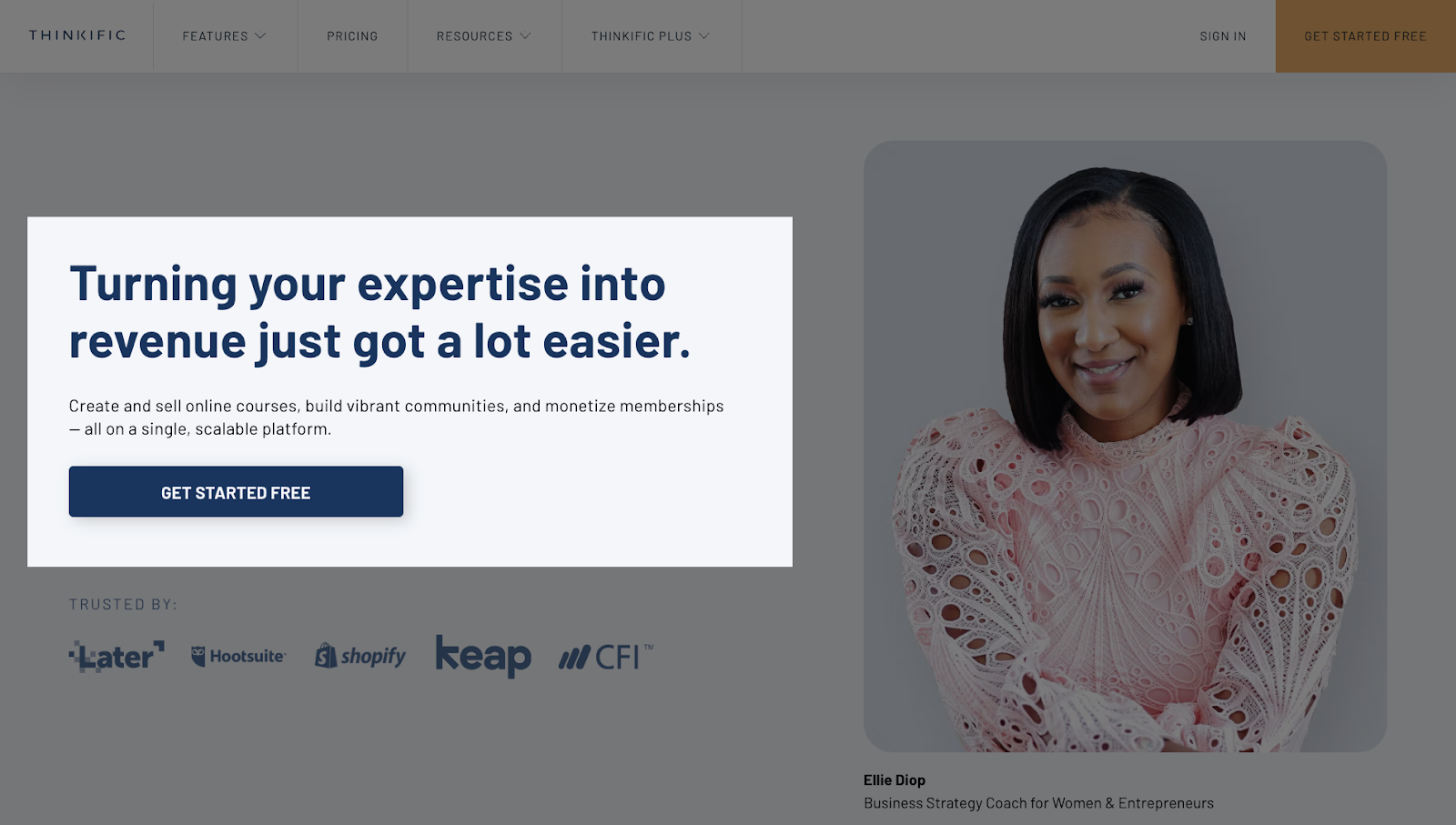
The most important tool in your arsenal will be a course creation software. You’ll need it to host your course and build your online school website.
While many options are available, we recommend Thinkific if you want a free online course builder.
Thinkific’s free plan is pretty generous and includes:
- A drag-and-drop course builder that supports multiple course material formats like videos, audio files, and PDFs
- Learning and engagement tools, such as quizzes, surveys, and online communities
- A website builder to build your website and course landing page
- eCommerce tools for selling online courses and accepting payments
Another great thing about Thinkific is that it’s super easy to use, and you can get your course online even if you have zero technical skills.
Most importantly, the free account supports unlimited students, and there’s no transaction fee either.
The only restrictions are that you can’t use a custom domain, and you can create only your first online course for free. To create additional courses, you’ll need to upgrade to a paid plan.
2. ScreenPal

To make screencast videos for your course, you’ll need a screen recording software. The one we recommend is ScreenPal (formerly Screencast-O-Matic).
It has a free plan that works on both Windows and Mac and includes screen recording and video editing features.
- The screen recorder allows you to record a walkthrough of anything, including presentation slides. You can record the entire screen or only part of it, capture a webcam feed, and record a voice over.
- The video editor helps you polish the videos, so you can remove unnecessary portions, mix and match other media, add audio effects, and more.
Now, there are a couple of limitations to ScreenPal’s free plan.
First, it limits the video length to 15 minutes. Second, it places a watermark inside your videos.
However, in our view, these limitations shouldn’t be a deal-breaker. Because the paid plan only costs $36/year, you can always switch to that.
3. Course Outline Generator

Our course outline generator can help you quickly create course outlines from scratch. The tool uses the latest AI technology to generate detailed outlines with modules and lessons.
You can easily copy the outline generated by the tool and customize and adjust it to meet your course’s needs. The outline generator will save you time and energy by providing a starting point.
The tool is completely free to use. You just need to enter your course topic, and the outline generator will create an outline for you in seconds.
4. ChatGPT
ChatGPT is an AI chatbot developed by OpenAI. It’s a versatile tool for leveraging AI for course creation.
For example, you can use ChatGPT to generate course outlines, brainstorm assignment ideas, write video scripts, or evaluate and grade student’s work.
Similarly, on the marketing front, you can use it to write course descriptions, craft email copy, and generate social media posts.

And the best part is that ChatGPT is free to use, even though there’s a premium version with additional features and capabilities.
If you’d like to learn more about using it, then check out our comprehensive guide featuring over 100 ChatGPT prompts for course creators.
5. Google Docs

Google Docs is the most popular tool for writing text content for any purpose, and online courses are no exception. You’ll be using it quite extensively.
The good thing is that it’s completely free, it gives you a lot of freedom to format your content, and it lets you create an online course PDF by converting your Docs within the tool.
You can use Google Docs to:
- Write lesson texts
- Write video scripts
- Create cheat sheets and workbooks
- Create course outlines
Moreover, you can share documents on the cloud with your team members and organize your online course content in folders.
Overall, Google Docs is a pretty versatile tool, and you’ll use it for various aspects of the course creation process.
6. Google Slides/PowerPoint

Using presentation slides is an effective way to create course videos.
To create slides, you can use Google Slides or Microsoft PowerPoint. These are among the most popular presentation solutions, and we’re sure that you’ll have used one of these at some point.
They let you quickly create slides with text and images, and you can also add animations and other effects.
Finally, you can add narration to your slides, turn them into videos, and even export them as a presentation file and add them to your course as an additional resource.
7. Smartphone Camera
If you want to record talking-head videos, you’ll need a camera.
Most first-time online course creators think they need a DSLR camera to record these videos, but that’s incorrect.
The latest smartphones come packed with large sensors and better software, making it possible to record high-quality videos.
Once your videos are ready, you can make them more polished with the help of a video editing software.
Your smartphone camera should be sufficient for your course videos. All you need is adequate lighting and some basic equipment like a tripod.
8. Canva

Canva will be an essential tool in your online course creation toolkit.
This graphic design platform helps non-designers create high-quality graphics with ease, and it should cover nearly all of your design needs. You can use it to create:
- A brand logo
- Course thumbnails
- Landing page graphics
- Presentation slides
- Certificate templates
- Cheat sheets and workbooks
- Social media graphics
It even has a video editor, which makes creating short videos a breeze.
Regarding pricing, Canva comes with a free plan that gives you all of its core features, which should be more than enough for your design needs.
9. Unsplash

Stock photos will be an important part of your course creation process.
For example, you may want to add stock photos to your course lessons, presentation slides, and course videos, or even use them to design your Canva graphics.
With over a million high-resolution photos covering almost every conceivable category, Unsplash is a great option for finding free and reusable images.
One of our favorite things about Unsplash is that it’s easy to search for images within the platform, even when it comes to very specific terms.
Then, once you’ve found a suitable image, you’re presented with different size options to download.
10. TestMoz

While Thinkific lets you create quizzes, the free plan doesn’t offer any advanced features (e.g., randomized question banks). In this case, you should consider using a free quiz maker like TestMoz.
TestMoz allows you to create several types of questions, including multiple-choice, fill-in-the-blank, true/false, and matching questions.
Additionally, you can set a time limit for your quiz and restrict the number of retakes. Plus, it gives you useful reports to help you assess student performance, and you can even export answers and scores in a CSV file.
TestMoz’s free plan allows you to create up to 50 questions in a quiz and limits the enrollment to 100 students. However, this should be sufficient when you’re just getting started.
11. Facebook Groups
An effective way to increase your online course’s appeal is to build a learning community where your students can ask questions and help each other.
However, since most community platforms are paid solutions, we recommend using Facebook Groups.
You can easily create and maintain a private or public group to network with your students, answer their questions, organize discussions, and enable peer-to-peer learning.

Plus, groups are free and easy to set up. There’s no technical setup involved, and you can get started within minutes.
12. Google Meet

Creating blended learning experiences by introducing live sessions in your course can greatly boost learner engagement.
For example, you can use live sessions to conduct workshops, weekly calls, guest sessions, and more. You can even introduce a premium tier to your course through which you can offer these sessions in an exclusive format.
Google Meet is a great free solution to achieve all of the above.
While conducting a live session, you can share slides, start a virtual whiteboard, chat with the students, and even mute/unmute participants to create a distraction-free learning experience.
Most importantly, Google Meet’s free plan is pretty generous, allowing you to host meetings for a maximum of 60 minutes and invite up to 100 participants.
13. Calendly

If you also sell online coaching, you‘ll need a scheduling tool. Calendly is the most popular one, and it has an attractive free plan.
You can create a Calendly link and share it via email, or you can embed a Calendly widget on your site, allowing your students to easily book a session with you.
Additionally, Calendly integrates with Google Calendar, so your coaching slots will reflect on your calendar.
Moreover, the tool sends automatic confirmation emails and reminders for scheduled sessions to you and your students.
14. ConvertKit

Email marketing is the key to profitable online courses, and to succeed, you’ll need an email marketing platform. While there are several options, ConvertKit is the easiest to use, and it’s a pretty popular choice.
You can use ConvertKit to enhance and promote your course in several ways.
- Send announcements about upcoming tests, new lessons, or scheduled live sessions.
- Send marketing emails to promote your course to your audience.
- Build landing pages and opt-in forms to capture leads.
ConvertKit has a free plan that supports up to 300 students. While initially, the limit will be sufficient, it doesn’t include any automation features.
So, suppose that you want to build an automated email funnel. In that case, you can switch to the paid plan, which starts from $15/month.
15. Zapier

Zapier is a popular business automation software that you can use to automate all sorts of repetitive tasks, and it has a free plan.
It integrates with thousands of apps and allows you to take action in one app based on events in another app.
For instance, you can use Zapier to create and send certificates to your students upon course completion, or you can use it to send the sales data to your accounting software.
There are many scenarios in which Zapier can come in handy for task automation. Plus, the tool is fairly easy to learn, and you don’t need any technical skills to use it.
Zpaier’s free plan can handle 100 tasks in a month, so it should be good enough to get you started.
16. Evernote

Writing detailed research notes and jotting down ideas is an important step that you’ll go through before writing the actual course content.
To make the process easier and more efficient, you can use Evernote, one of the most popular note-taking apps.
The app allows you to add tags to your notes, making it easy to organize your research and ideas.
If you prefer writing down your notes on paper, it even lets you upload photos of handwritten notes and search for text within them.
Most importantly, Evernote has a free plan that gives you all the features you’ll need while taking notes for your course content.
17. Google Drive

When creating an online course, you’ll have dozens of videos and other files.In order to keep them organized, we recommend storing them in a cloud drive. This will be helpful in several ways:
- Your files are securely stored and backed up in the cloud.
- You can easily share them with others.
- You can import them into your course platform quickly and easily.
There is no better option than Google Drive for storing your course files. It’s free to use and gives you decent storage limits.
Plus, since you’ll be working with Google Docs a lot, Google Drive makes more sense in this scenario.
18. ClickUp

ClickUp is a popular project management tool, and it offers a free plan that can be useful in managing your entire course creation project.
It gives you different views to organize your tasks into multiple lists, and while this is a simple feature, it gives you a lot of task management flexibility.
For instance, you can break down your project into different sub-projects—like course outline creation, video creation, and platform setup—and create a task list for every sub-project.
Additionally, you can also organize your tasks based on their status, like tasks to do, in progress, and complete.
Plus, you can add files and links within task descriptions in ClickUp and keep them organized.
Finally, you can set due dates, add descriptions and checklists, and assign tasks to other team members.
Bonus Tool: Course Name Generator
This isn’t exactly a course creation tool, but our free name generator can help you come up with great course name ideas.
Just enter a few keywords related to your course topic, and the tool will suggest some catchy course names.
Conclusion
As you can see, there are many free tools for creating online courses without spending any money.
And as your online course business grows, you can always upgrade them and get more features in.
We hope you enjoyed reading the article and learning how to create an online course for free.
If you have any questions or suggestions for additional tools, feel free to post them in the comments below.